 Configuration icon.
Configuration icon.When the default user preferences do not work for an individual Inception user, the user can set their own user preferences.
You cannot can set user preferences from a mobile device, you must use a desktop computer to access the Configuration window.
To set your own user preferences
1.On the main toolbar, click the  Configuration icon.
Configuration icon.
The Configuration window opens.
2.On the Configuration window toolbar, click the  Preferences icon.
Preferences icon.
The User Preferences panel of the Configuration window opens.
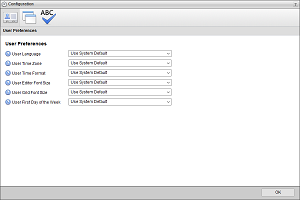
3.In the User Preferences tab, use the User Language list to select the user interface language that you want to use with Inception. Select Use System Default to use the language set by the Inception administrator.
4.Use the User Time Zone list to select the time zone which matches your physical location. Select Use System Default to use the time zone set by the Inception administrator.
5.Use the User Time Format list to select the format in which to display the time, 12 hr (2:45pm) or 24 hr (14:45) format.
6.Use the User Editor Font Size list to select the font size that you want Inception to display text in editor panels. You can select a font size from 6 to 32 points. Select Use System Default to use the editor font size set by the Inception administrator.
7.Use the User Grid Font Size list to select the font size that you want Inception to display text in panel grids. You can select a font size from 6 to 32 points. Select Use System Default to use the grid font size set by the Inception administrator.
8.Use the User First Day of the Week list to select the first day of the week to display in the Calendar view of the Assignment Manager, Task Schedule, and Custom Entity Manager panels, and in the Calendar Date tool used to select dates. Select Use System Default to use the first day of the week set by the Inception administrator.
9.Click OK.
The Configuration window closes.
10.Log out of Inception and then log back in to activate your new user preference settings.