 Network icon.
Network icon.Each Inception Server in a Redundant Node Inception system acts as a node to run one or more Inception services to load balance the overall system. For each available Inception service, you can choose the node to run the service and the nodes that the Inception service can use to continue running if the active node were to falter.
You must assign an Inception service to at least one node to make it available to Inception users.
To assign Inception services to nodes
1.On the Configuration window toolbar, click the  Network icon.
Network icon.
The Node Management panel opens.
2.Click the Manage Services tab.
The Manage Services tab opens.
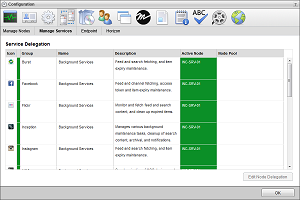
The Service Delegation table displays the following information about Inception services and the nodes that the services run on in a Redundant Node Inception system:
•Icon — this column displays an icon that identifies the group to which the Inception service belongs.
•Group — this column displays the name of the group to which the Inception service belongs.
•Name — this column displays the name of the Inception service.
•Description — this column displays a description of the Inception service.
•Active Node — this column displays the hostname of the node that is currently running the Inception service.
•Node Pool — this column lists the hostnames of the nodes that the Inception service can use to continue running if the active node were to falter.
3.In the Service Delegation table, select the Inception service to assign to a node.
4.Click Edit Node Delegation.
The Editing Background Services page open for the selected Inception service.
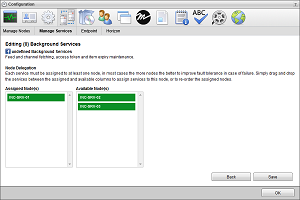
5.To assign the selected Inception Service to a node, drag the node to assign from the Available Node(s) list to the Assigned Node(s) list.
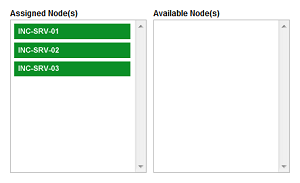
6.To change the priority of a node, drag the node up or down in the Assigned Node(s) list. The selected Inception service starts running on the he node at the top of the Assigned Node(s) list, the active node.
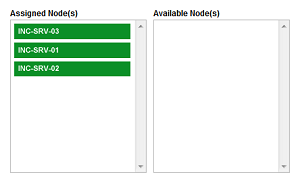
7.To unassign the selected Inception Service from a node, drag the node to unassign from the Assigned Node(s) list to the Available Node(s) list.
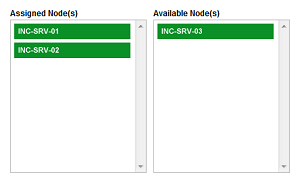
8.After assigning the selected Inception services to the appropriate nodes, click Save.
Inception displays the updated Inception service in the Service Delegation table.