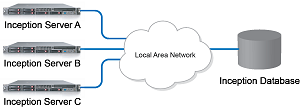
Configure Database Connectivity
Each Inception Server acting as a node in your Redundant Node Inception system must connect to the same database. You must log in to each Inception Server as an Inception administrator and configure the server to connect to the same database as the other servers in your Redundant Node Inception system.
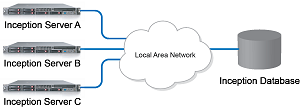
Figure 1.1 Database Connection in a Redundant Node Inception System
To configure database connectivity for each node
1.Log in to your Inception Server as an Inception administrator.
For information about Inception Server log in, refer to the procedure To access the Inception Server Configuration window.
2.On the main toolbar, click the  Configuration icon.
Configuration icon.
The Configuration window opens.
3.On the Configuration window toolbar, click the  System icon.
System icon.
The System panel opens.
4.Click the Database tab.
The Database tab opens.
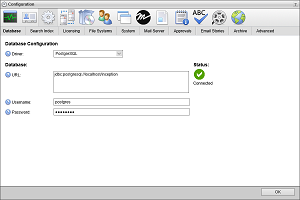
5.Use the Driver list to select the database driver used to connect to the Inception Database.
Select the same Driver for each Inception Server node in your Redundant Node Inception system.
6.In the URL box, enter the JDBC URL that connects your Inception Server with Inception Database. For example, for a database named inception on PostgreSQL, use the following URL:
jdbc:postgresql://localhost/inception
Enter the same URL for each Inception Server node in your Redundant Node Inception system.
7.In the Username box, enter the username that Inception uses to access the database.
Enter the same Username for each Inception Server node in your Redundant Node Inception system.
8.In the Password box, enter the password associated with the username.
For security purposes, dots replace the entered password. Enter the same Password for each Inception Server node in your Redundant Node Inception system.
9.Repeat this procedure on each Inception Server node in your Redundant Node Inception system.