 Contact Manager icon.
Contact Manager icon.You cannot use mobile devices to import contacts into the Contact Manager.
To import contacts into the Contact Manager
1.Gather the contacts that you want to import into Inception in an Comma Separated Values (CSV) file.
The name of the contact import file must contain the extension .csv, and the first line in the file must contain the 17 headings listed in the “Contact Import File Format” section.
2.From the main toolbar, click the  Contact Manager icon.
Contact Manager icon.
The Contact Manager panel opens.
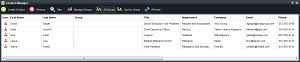
3.From the Contact Manager toolbar, click the  Import Contacts icon.
Import Contacts icon.
The Import Contacts dialog box opens.
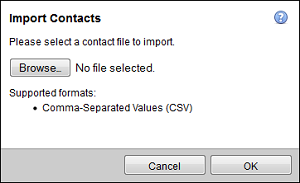
4.Click Browse.
The File Upload dialog box opens displaying the local file system of your computer.
5.Locate and select the Comma Separated Values (CSV) file that contains the contacts that you want to import into the Contacts Manager.
6.Click Open.
The File Upload dialog box closes, and the Import Contacts dialog box displays the name of the selected file.
7.In the Import Contacts dialog box, click OK.
The Import Contacts dialog box closes, and Inception imports the contacts contained in the selected file into the Contact Manager. Inception displays the new contacts in the Contact Manager panel.
For More Information on...
•managing and working with contacts, refer to the chapter “Managing Your Contacts” on page 19–1. of the Inception User Guide.