 System icon.
System icon.Your Inception Server uses to an index to increase search performance. By default, Inception uses an internal file system index. You can also select optional external search index services to improve Inception search performance on you Inception Server.
You must select a search index to enable users to search the content stored on your Inception Server.
1.On the Configuration window toolbar, click the  System icon.
System icon.
The System panel opens.
2.Click the Search Index tab.
The Search Index tab opens.
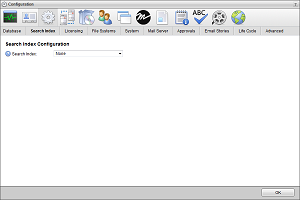
3.Use the Driver list to select the index that the Inception Server uses to increase search performance. The available search indexes are as follows:
•Elasticsearch — an optional external search index based on Lucene.
•File System — the default internal search index.
•None — do not use a search index.
4.When you select Elasticsearch as you search index, configure Elasticsearch as follows:
a.In the URL box, enter the URL and port number (http://<search server>:<port number>) that the Inception Server uses to connect to an external search service. When entering more than one search service URL, use a space to separate consecutive URLs.
b.In the Username box, enter the username that Inception uses to access the external search service.
c.In the Password box, enter the password associated with the username.
For security purposes, dots replace the entered password.
5.In the bottom toolbar, click OK.
The Configuration window closes.