 System icon.
System icon.When you add a file system, you name the file system and select the location to store media source media files.
1.On the Configuration window toolbar, click the  System icon.
System icon.
The System panel opens.
2.Click the File Systems tab.
The File Systems tab opens.
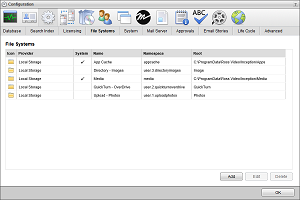
3.Click Add.
The Create File System settings open.
4.Use the Provider list to select the type of file system to add:
•Abekas — a shared directory on an Abekas Mira or Tria video server.
•Amazon S3 — a directory on the Amazon Simple Storage Service, an external service that you require an account to use.
•Azure Blob Storage — a directory on the Microsoft Azure Blob storage service, an external service that you require an account to use.
•Cloud Gateway — a file system configured on a Ross Cloud Gateway.
•FTP — a directory on an FTP server.
•Google Cloud Storage — a directory on the Google Cloud Storage service, an external service that you require an account to use.
•Grass Valley Stratus — use Grass Valley Stratus Media Asset Management as a file system.
•Local Storage — a directory on your Inception Server local disk or a network accessible file share.
5.Click Next.
The Create File System settings open for the selected Provider.
6.Use the steps for the selected Provider to define the file system.
Abekas
a.In the Namespace box, enter the name that Inception uses to access the file system.
Once you create a file system, you cannot change the Namespace set for the file system.
b.In the Name box, enter a name for the file system.
c.In the Root box, enter the directory path for the root directory of the Abekas video server.
d.In the Host box, enter the hostname or IP address of the Abekas video server.
e.In the Port box, enter the port number that the Abekas video server uses to communicate with your Inception Server.
f.Select the Enable Direct Access check box to allow external devices to directly access files on this file system via a network share. When you select this option, you must also create a public network share that maps to the file system root directory.
Amazon S3
a.In the Namespace box, enter the name that Inception uses to access the file system.
Once you create a file system, you cannot change the Namespace set for the file system.
b.In the Name box, enter a name for the file system.
c.In the Bucket box, enter the name of the Amazon S3 bucket in which to store file system files.
d.In the Access Key box, enter the access key for the selected Amazon S3 bucket.
e.In the Access Secret box, enter the access secret for the selected Amazon S3 bucket.
f.In the Root box, enter the directory path for the file system root directory in the selected Amazon S3 bucket.
g.Select the Enable Direct Access check box to allow external devices to directly access files on this file system via a network share. When you select this option, you must also create a public network share that maps to the file system root directory.
Azure Blob Storage
a.In the Namespace box, enter the name that Inception uses to access the file system.
Once you create a file system, you cannot change the Namespace set for the file system.
b.In the Name box, enter a name for the file system.
c.In the Container box, enter the name of the Microsoft Azure Blob Storage container in which to store file system files.
d.In the Account Name box, enter the account name for the selected Microsoft Azure Blob Storage container.
e.In the Account Key box, enter the account key for the selected Microsoft Azure Blob Storage container.
f.In the Root box, enter the directory path for the file system root directory in the selected Microsoft Azure Blob Storage container.
g.Select the Enable Direct Access check box to allow external devices to directly access files on this file system via a network share. When you select this option, you must also create a public network share that maps to the file system root directory.
Cloud Gateway
a.In the Namespace box, enter the name that Inception uses to access the file system.
Once you create a file system, you cannot change the Namespace set for the file system.
b.In the Name box, enter a name for the file system.
c.In the Gateway ID box, enter the ID of the Ross Cloud Gateway that contains the file system access.
d.In the Remote Namespace box, enter the name that Inception uses to access the remote file system on a Ross Cloud Gateway.
FTP
a.In the Namespace box, enter the name that Inception uses to access the file system.
Once you create a file system, you cannot change the Namespace set for the file system.
b.In the Name box, enter a name for the file system.
c.In the Host box, enter the hostname or IP address of the FTP server.
d.In the Port box, enter the port number that the FTP server uses to communicate with your Inception Server.
e.In the Username box, enter the username for the FTP account that Inception uses to access the FTP server.
f.In the Password box, the password for the FTP account.
g.In the Root box, the path to the directory on the FTP server to open upon initial connection.
h.Select the Enable Direct Access check box to allow external devices to directly access files on this file system via a network share. When you select this option, you must also create a public network share that maps to the file system root directory.
Google Cloud Storage
a.In the Namespace box, enter the name that Inception uses to access the file system.
Once you create a file system, you cannot change the Namespace set for the file system.
b.In the Name box, enter a name for the file system.
c.In the Bucket box, enter the name of the Google Cloud Storage bucket in which to store file system files.
d.Click Browse to the right of the Credentials box to use the Open dialog box to select a file that contains Google Cloud JSON credentials for your Google Cloud Storage.
e.In the Project ID box, enter the Google Cloud project ID for the selected Google Cloud Storage bucket
f.In the Private Key ID box, enter the private key ID for the selected Google Cloud Storage bucket.
g.In the Private Key box, enter the private key for the selected Google Cloud Storage bucket.
h.In the Client ID box, enter the Google Cloud client ID for the selected Google Cloud Storage bucket.
i.In the Client E-Mail box, enter the Google Cloud client email address for the selected Google Cloud Storage bucket.
j.In the Root box, enter the directory path for the file system root directory in the selected Google Cloud Storage bucket.
k.Select the Enable Direct Access check box to allow external devices to directly access files on this file system via a network share. When you select this option, you must also create a public network share that maps to the file system root directory.
Grass Valley Stratus
a.In the Name box, enter a name for the file system.
b.In the Namespace box, enter the name that Inception uses to access the file system.
Once you create a file system, you cannot change the Namespace set for the file system.
c.In the Host box, the hostname or IP address of your Grass Valley Stratus system.
d.In the Username box, the username for the Grass Valley Stratus account that Inception uses to access your Grass Valley Stratus system.
e.In the Password box, the password for the Grass Valley Stratus account.
f.In the Device box, enter the name of the device on your Grass Valley Stratus system. In most instances the device name is SummitMDI.
g.In the Root box, the path to the directory on your Grass Valley Stratus system to open upon initial connection.
h.Select the Preserve File References check box to preserve original references to files in the MAM, even when files move. For example: when an asset moves to a new location in the MAM, Inception maintains the file reference in the new location as not to break the link.
i.Select the Enable MOS Object Source check box to enable the file system to be configured as a source for MOS objects.
Local Storage
a.In the Name box, enter a name for the file system.
b.In the Namespace box, enter the name that Inception uses to access the file system.
Once you create a file system, you cannot change the Namespace set for the file system.
c.In the Root box, enter the directory path for the file system root directory on your Inception Server local disk or a network accessible file share.
d.Select the Preserve File References check box to preserve original references to files in the MAM, even when files move. For example: when an asset moves to a new location in the MAM, Inception maintains the file reference in the new location as not to break the link.
7.Click Create.
Inception adds the new file system to the File Systems list.
For More Information on...
•media sources, refer to the chapter Configuring Media Sources
•how to edit file systems, refer to the section Edit a File System
•how to delete file systems, refer to the section Delete a File System