 Spelling icon.
Spelling icon.Configure Content Blacklisting
Inception uses a blacklist and a whitelist to identify inappropriate content in feeds, playlists, stories, and social polls. Inception uses the following lists to cleanse Inception content:
•Blacklist — a list of words and regular expressions that Inceptions uses to identify inappropriate content in feeds, playlists, stories, and social polls.
•Whitelist — a list of words and regular expressions that you consider appropriate but the blacklist censors. Inception always publishes words in the whitelist.
You can configure Inception to do the following:
•Gray out inappropriate content in Feed Viewers.
•Hide inappropriate content from Feed Viewers.
•Prevent the approval of playlists or stories that contain inappropriate content.
•Prevent the user from saving social polls that contain inappropriate content.
1.On the Configuration window toolbar, click the  Spelling icon.
Spelling icon.
The Spelling panel opens.
2.Click the Blacklist tab.
The Blacklist tab opens.
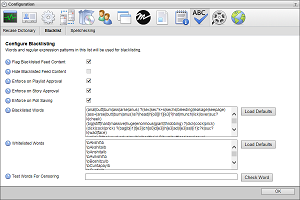
3.Select the Flag Blacklisted Feed Content check box to gray out content in a Feed Viewer that contains a word from the blacklist.
This option does not prevent approval and publishing of flagged content.
4.Select the Hide Blacklisted Feed Content check box to hide content in a Feed Viewer that contains a word from the blacklist.
5.Select the Enforce on Playlist Approval check box to prevent the approval of playlists that contain a word from the blacklist.
6.Select the Enforce on Story Approval check box to prevent the approval of stories that contain a word from the blacklist.
7.Select the Enforce on Poll Saving check box to prevent saving social polls that contain a word from the blacklist.
8.The Blacklisted Words list displays the words and regular expressions that Inceptions uses to identify inappropriate content in feeds, playlists, stories, and social polls. Edit the Blacklisted Words list as follows:
•Add — enter a word or expression pattern on a new line, then press the Enter key.
•Edit — select the word or expression pattern to edit, then edit the selected text.
•Delete — select the word or expression pattern to delete, then press the Delete key.
•Default Blacklist — click Load Defaults to the right of the Blacklisted Words list. Loading the default Ross Video blacklist deletes all changes made to the current blacklist. To save blacklist changes, copy and paste the contents of the Blacklisted Words list to a text file before clicking Load Defaults.
Inception sorts the Blacklisted Words list alphabetically after the Blacklist tab closes.
9.The Whitelisted Words list displays the words and regular expressions that you consider appropriate but the blacklist censors. Edit the Whitelisted Words list as follows:
•Add — enter a word or expression pattern on a new line, then press the Enter key.
•Edit — select the word or expression pattern to edit, then edit the selected text.
•Delete — select the word or expression pattern to delete, then press the Delete key.
•Default Whitelist — click Load Defaults to the right of the Whitelisted Words list. Loading the default Ross Video whitelist deletes all changes made to the current whitelist. To save whitelist changes, copy and paste the contents of the Whitelisted Words list to a text file before clicking Load Defaults.
Inception sorts the Whitelisted Words list alphabetically after the Blacklist tab closes.
For More Information on...
•defining regular expression patterns, refer to Appendix A. Regular Expressions.