 Accounts and Feeds icon.
Accounts and Feeds icon.Instagram Search-Based Feed Configuration
Instagram is an online photo-sharing, video-sharing, and social networking service that enables you to apply digital filters to the pictures that you take or the videos that your record. Follow the procedures in this section to create or edit a Search-Based feed to ingest content from Instagram that matches a search term.
To create a Instagram Search-Based feed
1.On the Configuration window toolbar, click the  Accounts and Feeds icon.
Accounts and Feeds icon.
The Accounts and Feeds panel opens.
2.Click the Feeds tab.
The Feeds tab opens.
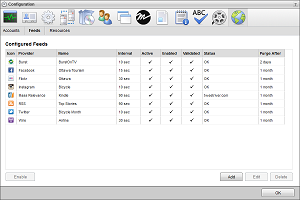
3.Click Add.
The Create New Feed settings open.
4.Use the Feed list to select Instagram.
5.Click Next.
The Create Instagram Feed settings open.
6.In the Name box, enter a name for the search-base Instagram feed.
7.Select the Enabled check box to active the feed and make it available to all users.
8.In the Search Query box, enter the term or terms with which to gather content from Instagram.
9.Use the Query On list to select how to use the query entered in the Search Query box to search for Instagram posts. The available options are as follows:
•Hash Tag — search for Instagram posts that contain the hash tag entered in the Search Query box.
•User — search for Instagram posts created by the user entered in the Search Query box.
10.Use the Media Filter list to select the type of media that an Instagram post must contain. The available options are as follows:
•Show All Posts — show all Instagram posts that match the entered Search Query and selected Query On option.
•Must Contain Photo — only show the Instagram posts that contain a photo and match the entered Search Query and selected Query On option.
•Must Contain Video — only show the Instagram posts that contain a video and match the entered Search Query and selected Query On option.
11.In the Purge After box, enter the amount of time after which to delete old content from the feed.
The purge after time must be greater than or equal to 15 minutes and less than or equal to 60 days.
12.Use the list to the right of the Purge After box to select the time unit (Days, Hours, or Minutes) for the time entered in the Purge After box.
13.Click Next.
Inception adds the new searched-base Instagram feed to the list of configured feeds. To view Instagram content ingested by the feed, open the feed in the Instagram Feed Viewer.
To edit a Instagram Search-Based feed
1.On the Configuration window toolbar, click the  Accounts and Feeds icon.
Accounts and Feeds icon.
The Accounts and Feeds panel opens.
2.Click the Feeds tab.
The Feeds tab opens showing the list of available feeds.
3.In the Configured Feeds list, select the Instagram feed to edit.
4.Click Edit.
The Edit Instagram Feed settings open.
5.Edit feed settings as required.
If you change the search query, any items returned by the previous query remain in the feed. Feeds display gathered content in chronological order; therefore, the top of the feed displays the results returned by the edited search query.
6.After completing the required feed setting edits, click Save.
For More Information on...
•how to disable feeds, refer to the section Enable or Disable a Feed
•how to delete feeds, refer to the section Delete a Feed