 Accounts and Feeds icon.
Accounts and Feeds icon.Twitter is a real-time information network that connects you to the latest stories, ideas, opinions and news about what you find interesting in, 140 characters or less. Follow the procedures in this section to create or edit an account to publish content to Twitter.
1.On the Configuration window toolbar, click the  Accounts and Feeds icon.
Accounts and Feeds icon.
The Accounts and Feeds panel opens.
2.Click the Accounts tab.
The Accounts tab opens.
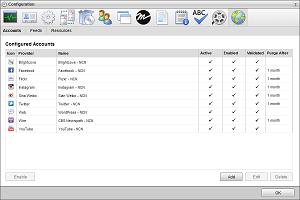
3.Click Add.
The Create New Account settings open.
4.Use the Account list, to select Twitter.
5.Click Next.
The Create Twitter Account settings open.
6.In the Name box, enter a unique name for the Twitter account.
Twitter account names must be unique on an Inception Server.
7.In the Purge After box, enter the amount of time after which to delete old content from the associated Twitter managed feed.
The purge after time must be greater than or equal to 15 minutes and less than or equal to 180 days.
8.Use the list to the right of the Purge After box to select the time unit (Days, Hours, or Minutes) for the time entered in the Purge After box.
9.Click Next.
The Twitter application settings open.
10.Click Authorize Your Twitter Account.
The Authorize Inception Twitter application web page opens. If you are currently signed in to your Twitter account, proceed to step 12.
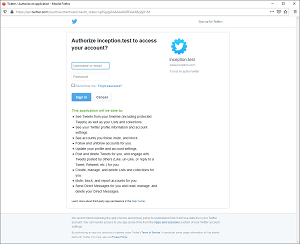
11.Sign in to your Twitter account.
The Authorize Inception Twitter application web page closes. Inception displays a series of dots in the User Access Token and User Access Secret boxes on the Create Twitter Account settings page to hide the credentials granted by Twitter for the authorized account.
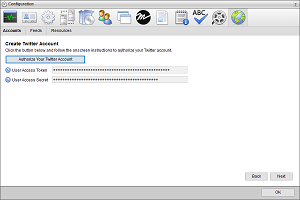
Inception adds the new Twitter account to the list of accounts and creates an identically-named managed feed.
By default, only users with roles that include permission to manage ALL Twitter accounts can publish content using the new account. You can assign account management permissions to other user roles.
1.On the Configuration window toolbar, click the  Accounts and Feeds icon.
Accounts and Feeds icon.
The Accounts and Feeds panel opens.
2.Click the Accounts tab.
The Accounts tab opens showing the list of available accounts.
3.In the Configured Accounts list, select the Twitter account to edit.
4.Click Edit.
The Edit Twitter Account settings open.
5.Edit account settings as required.
6.To edit authentication credentials exchanged between Twitter and Inception, you must click Deauthorize to deauthorize the Twitter account.
You must re-authorize your Twitter account before you can use the account to publish Inception content.
7.Click Next and Back to access the available account settings.
8.After completing the required account setting edits, click Save on the last page of account settings.
For More Information on...
•account management permissions, refer to the section New Account Role Permissions.
•enabling or disabling accounts, refer to the section Enable or Disable an Account
•deleting accounts, refer to the section Delete an Account