 Accounts and Feeds icon.
Accounts and Feeds icon.Flickr is one of the best online photo management and sharing applications in the world. Through Flickr, you can make your photos and videos available to the people who matter to you. Follow the procedures in this section to create or edit an account to publish content to Flickr.
1.On the Configuration window toolbar, click the  Accounts and Feeds icon.
Accounts and Feeds icon.
The Accounts and Feeds panel opens.
2.Click the Accounts tab.
The Accounts tab opens.
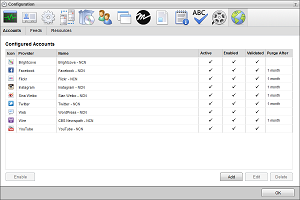
3.Click Add.
The Create New Account settings open.
4.Use the Account list, to select Flickr.
5.Click Next.
The Create Flickr Account settings open.
6.In the Name box, enter a unique name for the Flickr account.
Flickr account names must be unique on an Inception Server.
7.In the Purge After box, enter the amount of time after which to delete old content from the associated Flickr managed feed.
The purge after time must be greater than or equal to 15 minutes and less than or equal to 180 days.
8.Use the list to the right of the Purge After box to select the time unit (Days, Hours, or Minutes) for the time entered in the Purge After box.
9.Click Next.
The Flickr application settings open.
10.Do one of the following to select the Flickr application to use:
a.To use the same Flickr application as an existing Flickr account, do the following:
•Use the Select an Account list to select the existing Flickr application to use with the new Flickr account. The Select an Account list is only available when the Inception Server has one or more configured Flickr accounts.
•Proceed to step 23.
b.To create a new Flickr application for a Flickr account, continue with step 11.
11.Click the Flickr App Garden link.
The App Garden web page opens.
12.On The App Garden, click the Request an API Key link to obtain an API Key and API Secret.
After a successful request, The App Garden web page displays a Key and Secret for you new Flickr application.
13.Copy the Key of your application.
14.In Inception, paste the copied Key into the App Key box.
15.On The App Garden web page, copy the Secret of your application.
16.In Inception, paste the copied Secret into the App Secret box.
17.On The App Garden web page, click the Edit auth flow for this app link.
The Edit Authentication Flow web page opens.
18.In the App Type section, select the Desktop Application option.
19.Click Save Changes.
20.In Inception, click Next.
21.Click Authorize Your Flickr Account.
Flickr opens.
22.In Flickr, click OK, I‘LL AUTHORIZE IT.
Flickr displays a nine-digit authorization PIN.
23.Copy the authorization PIN.
24.In Inception, paste the copied PIN into the Pin box.
25.Click Save.
Inception adds the new Flickr account to the list of accounts and creates an identically-named managed feed.
By default, only users with roles that include permission to manage ALL Flickr accounts can publish content using the new account. You can assign account management permissions to other user roles.
1.On the Configuration window toolbar, click the  Accounts and Feeds icon.
Accounts and Feeds icon.
The Accounts and Feeds panel opens.
2.Click the Accounts tab.
The Accounts tab opens showing the list of available accounts.
3.In the Configured Accounts list, select the Flickr account to edit.
4.Click Edit.
The Edit Flickr Account settings open.
5.Edit account settings as required.
6.To edit authentication credentials exchanged between Flickr and Inception, you must click Deauthorize to deauthorize the Flickr account.
You must re-authorize your Flickr account before you can use the account to publish Inception content.
7.Click Next and Back to access the available account settings.
8.After completing the required account setting edits, click Save on the last page of account settings.
For More Information on...
•account management permissions, refer to the section New Account Role Permissions.
•enabling or disabling accounts, refer to the section Enable or Disable an Account
•deleting accounts, refer to the section Delete an Account