 Story Browser icon.
Story Browser icon.View Deleted Stories
You can open any deleted story from the Recycle Bin folder to view the story content in the Story Editor panel. You can also restore, purge, or discuss a deleted story from the Story Editor panel, but you cannot edit story content.
To view the content of a deleted story
1.From the main toolbar, click or tap the  Story Browser icon.
Story Browser icon.
The Story Browser panel opens. If the Folders tree view is collapsed, click the ![]() Expand icon to expand the Folders tree view.
Expand icon to expand the Folders tree view.
2.In the Story Browser panel toolbar, click or tap the  Stories icon.
Stories icon.
The Stories tab opens, listing of the available stories on the Inception system.
3.In the Folders tree view, click or tap the  Recycle Bin icon.
Recycle Bin icon.
The Story Browser panel lists the deleted stories contained in the Recycle Bin.
4.In the Story Browser toolbar, click or tap the  All Stories icon to view the deleted stories created or modified by any Inception user.
All Stories icon to view the deleted stories created or modified by any Inception user.
To filter the stories displayed in the Story Browser panel Recycle Bin, click or tap the following icons in the toolbar:
• Created By Me — stories created by the currently logged in Inception user.
Created By Me — stories created by the currently logged in Inception user.
• Assigned To Me — stories assigned to the currently logged in Inception user.
Assigned To Me — stories assigned to the currently logged in Inception user.
• Modified By Me — stories modified by the currently logged in Inception user.
Modified By Me — stories modified by the currently logged in Inception user.
The Story Browser panel updates and displays only the selected stories.
5.In the Recycle Bin folder, double-click or double-tap the story to view.
The selected story opens in the Story Editor.
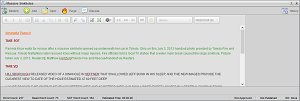
6.To restore the open story:
a.Click or tap the  Restore icon in the Story Browser toolbar.
Restore icon in the Story Browser toolbar.
A confirmation dialog asks if you want to restore the story.
b.Click or tap OK.
Inception moves the story from the Recycle Bin folder back to the Story Browser folders from which the story was deleted. Inception does not restore stories back to running orders.
7.To permanently delete the open story:
a.Click or tap the  Purge icon in the Story Browser toolbar.
Purge icon in the Story Browser toolbar.
A confirmation dialog asks if you want to permanently delete the story.
b.Click or tap OK.
Inception permanently deletes the story. You can not restore stories after you purge them from the Recycle Bin folder.
8.To discuss the open story click or tap the  Discuss icon in the Story Browser toolbar.
Discuss icon in the Story Browser toolbar.
A Discussion panel opens for the story.
For More Information on...
•discussing a story, refer to the section Discuss Inception Objects.