 — click or tap this button to view the first page of MOS objects in the MOS Favorites panel.
— click or tap this button to view the first page of MOS objects in the MOS Favorites panel.Add Favorite MOS Objects to Broadcast Stories
After you finish adding your favorite MOS objects the MOS Favorites panel, you can add a favorite MOS object to a Broadcast story by dragging and dropping or pressing a hotkey.
To use the MOS Favorites panel to add MOS objects to a Broadcast story
1.In the Story Editor, open the Broadcast story to which to add MOS objects.
The selected story opens in the Story Editor.
2.Open the MOS Favorites panel opens.
When the MOS Favorites panel cannot display all the available MOS objects on a single page, use the following controls in the bottom toolbar of the MOS Favorites panel to view all the available MOS objects:
•Showing page number — enter in this box the page number of MOS objects to view in the MOS Favorites panel, then click or tap a blank area of the MOS Favorites panel to display the selected page.
• — click or tap this button to view the first page of MOS objects in the MOS Favorites panel.
— click or tap this button to view the first page of MOS objects in the MOS Favorites panel.
• — click or tap this button to view the previous page of MOS objects in the MOS Favorites panel.
— click or tap this button to view the previous page of MOS objects in the MOS Favorites panel.
• — click or tap this button to view the next page of MOS objects in the MOS Favorites panel.
— click or tap this button to view the next page of MOS objects in the MOS Favorites panel.
• — click or tap this button to view the last page of MOS objects in the MOS Favorites panel.
— click or tap this button to view the last page of MOS objects in the MOS Favorites panel.
•Show — click or tap the following links to set the number of MOS objects to display in the MOS Favorites panel:
›5 — display 5 MOS objects in the MOS Favorites panel.
›25 — display 25 MOS objects in the MOS Favorites panel.
›50 — display 50 MOS objects in the MOS Favorites panel.
›100 — display 100 MOS objects in the MOS Favorites panel.
3.To filter the MOS Favorites panel, complete the following steps:
a.Click the  Filter icon in the MOS Favorites toolbar.
Filter icon in the MOS Favorites toolbar.
The Filter by Keyword box and Filter by Device list display below the toolbar.
b.In the Filter by Keyword box, enter search terms to filter the MOS objects displayed in the MOS Favorites panel.
The MOS Favorites panel automatically updates to display only the MOS objects that match the search terms entered in the Filter box.
c.User the Filter By Device list to select the type of MOS device for which to display MOS Objects in the MOS Favorites panel.
The MOS Favorites panel automatically updates to display only the MOS objects that match the entered search terms and selected MOS device type.
d.To view all available MOS objects, click Clear to the right of the Filter by Keyword box and then select All Devices from the Filter By Device list.
e.To hide the Filter by Keyword box and Filter by Device list, click the  Filter icon in the MOS Favorites toolbar.
Filter icon in the MOS Favorites toolbar.
Hiding the Filter by Keyword box and Filter by Device list clears the entered filter and displays all the available MOS objects in the MOS Favorites panel.
4.To change the columns displayed in the MOS Favorites panel, complete the following steps:
a.In the MOS Favorites panel, right-click the title of any table column.
The Columns list opens.
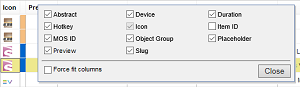
b.Select MOS Favorites columns as follows:
•To include a column, select the check box to the left of the column name.
•To remove a column, clear the check box to the left of the column name.
c.Select the Force fit columns check box to automatically resize column widths to the table content.
d.Click Close.
e.Click and drag columns to reposition columns in the MOS Favorites panel.
f.Click and drag column dividers to manually resize the width of individual columns.
5.To preview the media contained in a MOS object on a desktop computer, complete the following steps:
a.In the MOS Favorites panel, select a MOS object that has a check mark in the Preview column.
b.Click the  Preview icon in the MOS Favorites toolbar. Media previews are not available on mobile devices.
Preview icon in the MOS Favorites toolbar. Media previews are not available on mobile devices.
The media contained in the selected MOS object opens in the Video Player panel. The Video Player panel cannot display some media file formats that Inception supports.
6.Drag the icon of the MOS object that you want to add to your Broadcast story from the MOS Objects panel to the MOS Objects area of the active Broadcast story, then release the MOS object. For stories that contain more than one MOS object, a blue line previews the position for the new MOS object. When the blue line highlights the position to add the new MOS object, release the MOS object.
The Story Editor displays the added MOS object in the MOS Objects area. Inception displays a black background with a warning icon for MOS objects with mismatched MOS IDs.
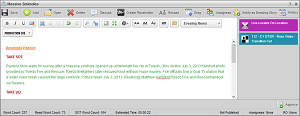
You can also copy a MOS object from the MOS Objects panel and paste it into the story MOS Objects area.
For More Information on...
•how to copy and paste MOS objects, refer to the procedure To copy MOS objects in a Broadcast story.