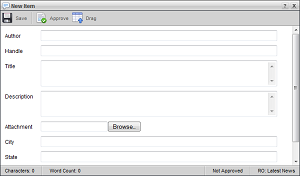
1.In the Playlist panel, double-click or double-tap the playlist item to edit.
The selected playlist item opens in the Playlist Item Editor.
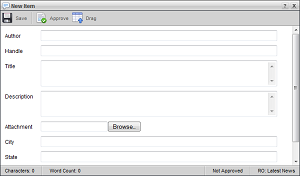
2.In the Playlist Item Editor, edit playlist item information as required.
3.Depending on whether you work with Inception through a desktop computer or mobile device, use one of the following methods to remove the Avatar image from a playlist item:
a.Place the mouse pointer on the Avatar image.
The Remove icon ![]() displays in the upper right corner of the avatar image.
displays in the upper right corner of the avatar image.
b.Click the Remove icon.
Inception removes the avatar image from selected playlist item. Once you remove the avatar image from a playlist item and save the item, you cannot restore or replace the avatar image.
•Tap the Remove icon ![]() in the upper right corner of the Avatar image.
in the upper right corner of the Avatar image.
Inception removes the avatar image from selected playlist item. Once you remove the avatar image from a playlist item and save the item, you cannot restore or replace the avatar image.
You cannot restore or replace a removed avatar image after you click Save for a playlist item. If you mistakenly remove an avatar image, close the Playlist Item Editor and Cancel saving changes to keep the avatar image.
4.Depending on whether you work with Inception through a desktop computer or mobile device, use one of the following methods to remove an Attachment image or video from a playlist item:
a.Place the mouse pointer on the Attachment image or the Preview icon  .
.
The Remove icon ![]() displays in the upper right corner of the attached image or to the right of the Preview icon.
displays in the upper right corner of the attached image or to the right of the Preview icon.
b.Click the Remove icon.
Inception removes the attached image or video from the selected playlist item and replaces the name of the image with an Attachment box and Browse button.
•Tap the Remove icon ![]() in the upper right corner of the Attachment image.
in the upper right corner of the Attachment image.
Inception removes the attached image from the selected playlist item and replaces the name of the image with a Choose File button.
You cannot remove or preview video attachments
5.To attach an image to a playlist item, refer to step 7 in To create an item in a playlist.