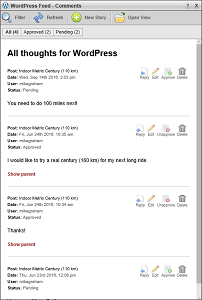WordPress list in the main toolbar to open a WordPress feed.
WordPress list in the main toolbar to open a WordPress feed.Visitors to your WordPress website can make comments about your posts. You can use the Comments view of the WordPress Feed Viewer to view the comments made by website visitors about a single WordPress post or all your posts.
To view comments about your WordPress posts
1.Use the  WordPress list in the main toolbar to open a WordPress feed.
WordPress list in the main toolbar to open a WordPress feed.
The selected WordPress feed opens in the Feed Viewer panel.
2.Beside the title of the post that has comments that you want to view, click or tap the  Comments icon. The
Comments icon. The  Comments icon is only available for posts that have comments.
Comments icon is only available for posts that have comments.
The comments associated with the selected post open in the Comments view of the Feed Viewer panel.
3.In the row of buttons below the Feed Viewer panel toolbar, click or tap Tree.
The Feed Viewer displays the parent comments with associated replies in a tree view.
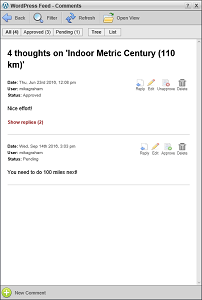
4.For comments with replies, click the Show replies link.
Replies to the comment display below the comment.
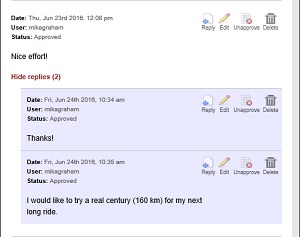
5.To hide comment replies, click the Hide replies link.
6.In the row of buttons below the Feed Viewer panel toolbar, click or tap List.
The Feed Viewer displays each comment associated with the post.
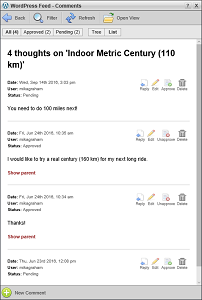
7.For comments with a parent, click the Show Parent link.
The parent comment displays below the selected comment.
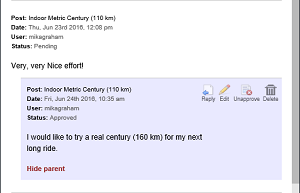
8.To hide the parent comment, click the Hide parent link.
9.To view all the comments made about all the posts on your WordPress website, do the following:
a.Depending on whether you work with Inception through a desktop computer or mobile device, use one of the following methods to open the Open View list from the Feed Viewer:
•Desktop Computer — in the toolbar, point to the  Open View icon to expand the list.
Open View icon to expand the list.
•Mobile Device — in the toolbar, tap the  Open View icon to expand the list.
Open View icon to expand the list.
b.Click or tap Comments.
The Feed Viewer displays all the comments made about all your posts.