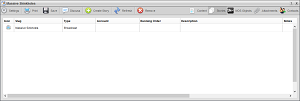
You can use the Stories tab in the Assignment Editor panel to view and manage the stories linked to an assignment. When you create a story from within an assignment, Inception uses the assignment Slug to set the Slug for the new story. Inception links stories created from within an assignment and the assignment. You can also drag existing stories into an assignment to link the selected story with the assignment.
To create a story from an assignment
1.In the Assignment Editor, click the Stories tab.
The Stories tab opens.
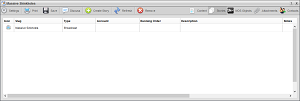
2.Place the mouse pointer on the Create Story icon to expand the list, then click the type of story you want to create.
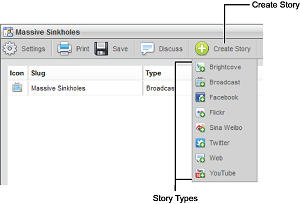
Inception adds the new story to the Stories list and uses the assignment Slug to set the Slug for the new story.
3.To edit the Slug set for your new story, complete the following steps:
a.In the Stories list, select the Slug column of the new story.
b.Press the Space Bar to clear the Slug column. Press the Esc key to cancel editing the Slug column.
c.Enter a new slug for the story.
d.Select another column in the Stories list.
You can use the same procedure as above to edit the Type and Notes columns of a new story.
4.To edit your new story, double-click the story to open it in the Story Editor panel.
For More Information on...
•editing Broadcast stories, refer to the section Edit Broadcast Stories.
•editing Brightcove stories, refer to the section Edit a Brightcove Story .
•editing Facebook stories, refer to the section Edit a Facebook Story.
•editing Flickr stories, refer to the section Edit a Flickr Story.
•editing Twitter stories, refer to the section Edit a Twitter Story.
•editing YouTube stories, refer to the section Edit a YouTube Story.
•editing WordPress stories, refer to the section Edit a WordPress Story.
To add an existing story to an assignment
1.In the Assignment Editor, click the Stories tab.
The Stories tab opens.
2.Open the story you want to add to assignment in the Story Editor panel.
3.In the Story Editor, place the mouse pointer on the  Drag icon and then click and hold the mouse button.
Drag icon and then click and hold the mouse button.
4.Drag the  Drag icon into the Stories tab, then release the mouse button.
Drag icon into the Stories tab, then release the mouse button.
The Stories list updates to show the added story.
To remove a story from an assignment
1.In the Assignment Editor, click the Stories tab.
The Stories tab opens.
2.In the Stories list, select the story to remove from the assignment.
3.Click the  Remove icon.
Remove icon.
Inception removes the selected story from the Stories list. Removing a story from an assignment does not delete the story from the Inception Server.