 Settings icon.
Settings icon.Manage a Discussion
While participating in a discussion you can do the following to manage the discussion:
•Change the subject of the discussion.
•End your participation in the conversation.
•Open the Inception object that is linked to the discussion.
To change the subject of a discussion
1.From the Discussion panel toolbar, click or tap the  Settings icon.
Settings icon.
The Edit Conversation dialog opens.
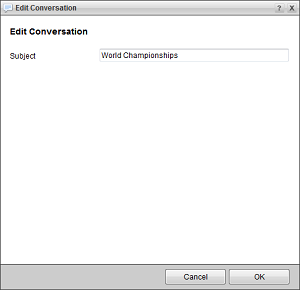
2.In the Subject box, enter a new subject for the conversation.
3.Click OK.
Inception updates all Messaging Managers and Discussion panels with the new subject.
To end your participation in a discussion
1.From the Discussion panel toolbar, click or tap the  Leave icon.
Leave icon.
An Alert opens.
2.Click OK.
After leaving a discussion you no longer receive notifications about the discussion. To rejoin a discussion, open the Inception object that is linked to the discussion and click or tap the  Join icon in the toolbar.
Join icon in the toolbar.
To leave a discussion from the Messaging Manager
1.From the main toolbar, click or tap the  Messaging icon.
Messaging icon.
The Messaging Manager opens.
2.In the bottom toolbar of the Messaging Manager, click or tap the  Conversations icon.
Conversations icon.
The Conversations tab opens.
3.Select the discussion to leave.
4.From the Messaging Manager toolbar, click or tap the  Leave icon.
Leave icon.
An Alert opens.
5.Click OK.
After leaving a discussion you no longer receive notifications about the discussion. To rejoin a discussion, open the Inception object that is linked to the discussion and click or tap the  Join icon in the toolbar.
Join icon in the toolbar.
To open the Inception object that is linked to a discussion
1.From the Discussion panel toolbar, click or tap the  Open Object icon.
Open Object icon.
The Inception object associated with the discussion opens in a panel.
2.Use the open panel to view or edit the Inception object.