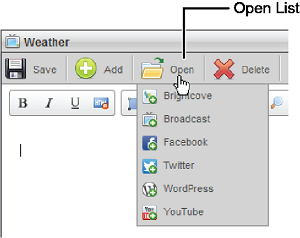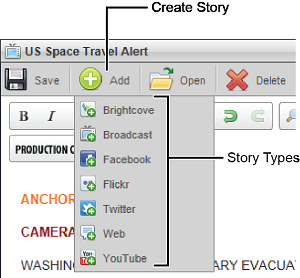
While editing a story in the Story Editor panel, you can use the content already in the panel to create a new story in a different format. When you create multiple stories from a single story, Inception creates what is known as a 'story family'. The following story attributes are inherited:
•Slug — Inception automatically makes the Slug for new stories the same as that of the original story. When you change the Slug of a story in a story family, it is also changed in other stories within the family to match.
•Content — Inception automatically copies story content from the original story to all additional ones which are created from it.
For example, after you complete a Broadcast story, you can create a new Facebook or Twitter story using the same text that was used in the original. Inception also uses the Broadcast story Slug to set the name of the new Facebook and Twitter stories.
Depending on the match between the format of the original story and the format of the new story, images and videos contained in the original story may not copy into the new story. For example, the feature image in a Drupal or WordPress story does not copy into a Twitter or Facebook story as media.
To create a story from the Story Editor Panel
1.In either the Running Order panel or the Story Browser panel, double-click or double-tap the story that you want to use to create new stories.
The selected story opens in the Story Editor. The options available in the Story Editor vary based on the type of story and your user role.
2.Depending on whether you work with Inception through a desktop computer or mobile device, use one of the following methods to select the type of story to create:
•Desktop Computer — in the toolbar, point to Add and then click the story type to create.
•Mobile Device — in the toolbar, tap Add to expand the list and then tap the story type to create.
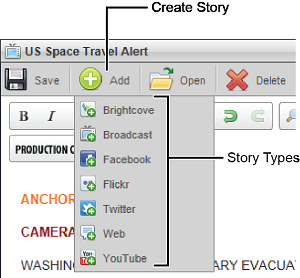
A new story of the selected story type opens in the Story Editor.
3.Use the Story Editor to edit the content inherited from the original story for your new story. The new story becomes part of the story family. For information about creating content for specific story types, refer to the following sections:
•Broadcast — refer to the section Create Broadcast Stories.
•Brightcove — refer to the section Create a Brightcove Story.
•Drupal — refer to the section Create a Drupal Story.
•Facebook — refer to the section Create a Facebook Story.
•Flickr — refer to the section Create a Flickr Story.
•Frankly — refer to the section Create a Frankly Story.
•Sina Weibo — refer to the section Create a Sina Weibo Story.
•TownNews — refer to the section Create a TownNews Story.
•Twitter — refer to the section Create a Twitter Story.
•WordPress — refer to the section Create a WordPress Story.
•YouTube — refer to the section Create a YouTube Story.
4.You can use the Open list to open any story in the current story family.