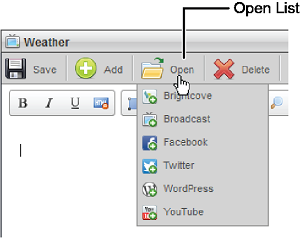
Approving a Story in the Story Editor
The available approval and publishing options depend on your user permissions, and the story’s approval and publication status.
To approve a story in the Story Editor
1.Open the story in the Story Editor as follows:
a.In the Running Order panel, double-click or double-tap the story family that contains the story approve.
Each story in the running order is the primary member of a story family, which may contain additional social media stories.
The story family opens in the Story Editor.
b.In the Open list, click or tap the story you want to approve.
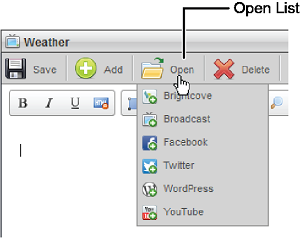
The story opens in the Story Editor.
2.In the bottom toolbar, click or tap one of the following icons:
• Approve — approve the current story for publishing. If the story status was Pending Publish, approving it also publishes it.
Approve — approve the current story for publishing. If the story status was Pending Publish, approving it also publishes it.
• Request Approval — request approval of the story when a user does not have approval permission. The approval status changes to Pending Approval.
Request Approval — request approval of the story when a user does not have approval permission. The approval status changes to Pending Approval.
Inception adds a check mark to the Submitted column in the Running Order panel for stories that users have requested approval. When e-mail approval in enabled, Inception sends an approval request to all users who have approval permission. Inception does not send approval request e-mails Broadcast stories.
The available approval and publishing options depend on your user permissions, and the current story approval and publication status.
For More Information on...
•Approving a Story in the Running Order.
•Publishing a Story from the Story Editor.
•Publishing a Story from the Running Order.