 Accounts and Feeds icon.
Accounts and Feeds icon.Twitter Search-Based Feed Configuration
Twitter is a real-time information network that connects you to the latest stories, ideas, opinions and news about what you find interesting in, 140 characters or less. Follow the procedures in this section to create or edit a Search-Based feed to ingest content from Twitter that matches a search query.
To create a Twitter Search-Based feed
1.On the Configuration window toolbar, click the  Accounts and Feeds icon.
Accounts and Feeds icon.
The Accounts and Feeds panel opens.
2.Click the Feeds tab.
The Feeds tab opens.
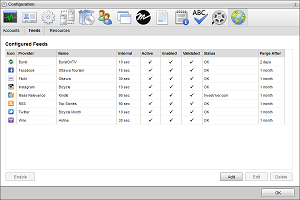
3.Click Add.
The Create New Feed settings open.
4.Use the Feed list to select Twitter.
5.Click Next.
The Create Twitter Feed settings opens.
6.In the Name box, enter a name for the Twitter feed.
7.Select the Enabled check box to active the feed and make it available to all users.
8.In the Search Query box, enter the query with which to search Twitter content.
Inception adds Twitter content that matches the search term to the feed. To view the feed, open it in the Twitter Feed Viewer.
The following table lists the valid operators for constructing a Twitter search:
|
Search Operators |
Description of Tweets Found |
|---|---|
|
twitter search |
containing both “twitter” and “search” |
|
"happy hour" |
containing the exact phrase “happy hour” |
|
love OR hate |
containing either “love” or “hate” (or both) |
|
beer -root |
containing “beer” but not “root” |
|
#haiku |
containing the hashtag “haiku” |
|
from:ross_video |
sent from person “ross_video” |
|
to:ross_video |
sent to person “ross_video” |
|
@ross_video |
referencing person “ross_video” |
|
superhero since:2010-12-27 |
containing “superhero" and sent since date “2010-12-27” (year, month, day) |
|
train until:2010-12-27 |
containing “train” and sent up to date “2010-12-27” |
|
movie -scary :) |
containing “movie”, but not “scary”, and with a positive attitude |
|
flight :( |
containing “flight” and with a negative attitude |
|
traffic ? |
containing “traffic” and asking a question |
|
hilarious filter:links |
containing “hilarious” and with a URL |
|
news source:tweet_button |
containing “news” and entered via the Tweet Button |
9.In the Purge After box, enter the amount of time after which to delete old content from the feed.
The purge after time must be greater than or equal to 15 minutes and less than or equal to 60 days.
10.Use the list to the right of the Purge After box to select the time unit (Days, Hours, or Minutes) for the time entered in the Purge After box.
11.Use the Media Filter list to select the type of media that a tweet must contain. The available options are as follows:
•Show All Tweets — show all tweets that match the entered Search Query.
•Must Contain Photo — only show the tweets that contain a photo and match the entered Search Query.
•Must Contain Video — only show the tweets that contain a video and match the entered Search Query.
•Must Contain Photo or Video — only show the tweets that contain a photo or video and match the entered Search Query.
12.Use the Language list to select the language of the tweets to include in the search results.
13.To include retweets in the search results, select the Include Retweets check box. Clear this check box to exclude retweets from the search results
14.To limit your search to a geographic region, select the Enable GeoTargeting check box and complete the following steps:
a.In the Location box, enter the name of the location to center your search.
b.Click Lookup.
Inception loads the latitude value and longitude value of the entered location into the Latitude and Longitude boxes.
When Inception cannot find a latitude value and a longitude value for a location, you can enter the correct values in the Latitude and Longitude boxes. Enter the latitude value as decimal degrees (-90.00000000 to 90.00000000). Positive values are North of the equator. Enter the longitude value as decimal degrees (-180.00000000 to 180.00000000). Positive values are East of the Prime Meridian (Greenwich Meridian).
c.In the Radius box, enter the radius of the area around the selected location to search for tweets.
d.Use the Units list to select the measurement unit (miles or kilometers) for the entered search radius.
15.Click Next.
Inception adds the new searched-base Twitter feed to the list of configured feeds. To view Twitter content ingested by the feed, open the feed in the Twitter Feed Viewer.
To edit a Twitter Search-Based feed
1.On the Configuration window toolbar, click the  Accounts and Feeds icon.
Accounts and Feeds icon.
The Accounts and Feeds panel opens.
2.Click the Feeds tab.
The Feeds tab opens showing the list of available feeds.
3.In the Configured Feeds list, select the Twitter feed to edit.
4.Click Edit.
The Edit Twitter Feed settings open.
5.Edit feed settings as required.
If you change the search query, any items returned by the previous query remain in the feed. Feeds display gathered content in chronological order; therefore, the top of the feed displays the results returned by the edited search query.
6.After completing the required feed setting edits, click Save.
For More Information on...
•how to disable feeds, refer to the section Enable or Disable a Feed
•how to delete feeds, refer to the section Delete a Feed