 Configuration icon.
Configuration icon.Inception contains several default productions cues that users can quickly insert into a Broadcast story by selecting the required production cue from a list. You can edit the default production cues or add new production cues to meet your requirements.
To add a new production cue for Broadcast stories
1.Log in to your Inception Server as an Inception administrator.
For information about Inception Server log in, refer to the procedure To access the Inception Server Configuration window.
2.On the main toolbar, click the  Configuration icon.
Configuration icon.
The Configuration window opens.
3.On the Configuration window toolbar, click the  Editorial icon.
Editorial icon.
The Editorial panel opens.
4.Click the Production Cues tab.
The Production Cues tab opens.
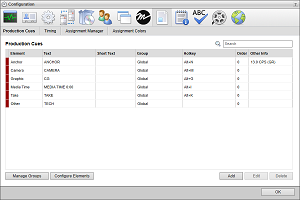
To search for a production cue, enter text in the Search box that matches any part of the Text or Short Text associated with the production to locate. While you enter text in the Search box, the list of available production cues automatically updates to display only the production cues that match the entered text.
5.Click Add.
The Create Production Cue page opens.
6.Use the Element list to select the production element to associate with the new production cue.
The selected production element classifies the production cue and sets the color of the production cue in a Broadcast story.
7.In the Text box, enter the text for the production cue to display in a Broadcast story.
The story word count does not include production cue text.
8.When you select Anchor from the Element list, you can enter a short form for the production cue in the Short Text box.
For production cues that you entered a short form in the Short Text box, Inception displays the short form in the Production Cues column of the Running Order table instead of the full production cue text.
9.Use the Hotkey list to select the key combination to add the production cue to a Broadcast story.
You can assign the same hotkey to multiple production cues and MOS favorites to insert the assigned production cues and MOS favorites at the same time. When you assign multiple production cues or MOS favorites to a hotkey, use the Hotkey Order box to set the insertion order for the assigned items.
10.When using the key combination selected from the Hotkey list as a compound hotkey to add multiple production cues and MOS objects to a story, enter a number in the Hotkey Order box to set the addition order for the production cue. A hotkey adds items to a Broadcast story starting with the lowest Hotkey Order number and finishing with the highest number.
11.Use the Group list to select the production cure group for the new production cue. When you do not selected a group, Inception assigns the new production cue to the Global group. The production cues assigned to the Global group also assigned to all the other production cue groups on your Inception Server.
The Group list contains only the groups defined on your Inception Server. Groups enable you to organize your productions cues to match your workflow. A group contains the productions cues assigned to the group and the production cues assigned to the Global group.
12.When you select Anchor from the Element list, do the following to set the read rate for the anchor:
a.Use the Units list to select the timing unit for the anchor read rate.
b.Depending on the timing unit selected from the Units list, use one of the following boxes to enter the read rate for the anchor:
•Characters Per Second — enter in this box the number of characters per second than an anchor reads. This box is only available when Characters per second is selected from the Units list.
•Words Per Minute — enter in this box the number of words per minute that an anchor reads. This box is only available when Words per minute is selected from the Units list.
13.Click Save.
Inception adds the new production cue to the Production Cues list.
For More Information on...
•defining production cue groups, refer to the section Define Production Cue Groups.
1.On the Configuration window toolbar, click the  Editorial icon.
Editorial icon.
The Editorial panel opens.
2.Click the Production Cues tab.
The Production Cues tab opens.
3.In the Production Cues list, select the production cue to edit.
4.Click Edit.
The Edit Production Cue page opens.
5.Edit production cue settings as required.
6.After completing the required production cue setting edits, click Save.
1.On the Configuration window toolbar, click the  Editorial icon.
Editorial icon.
The Editorial panel opens.
2.Click the Production Cues tab.
The Production Cues tab opens.
3.In the Production Cues list, select the production cue to delete.
4.Click Delete.
A confirmation message opens, asking whether you want to delete the selected production cue. To keep the production cue, click Cancel.
5.In the confirmation message, click OK.
Inception deletes the selected production cue from the Production Cues list. Deleting a production cue does not delete existing production cues from Broadcast stories.