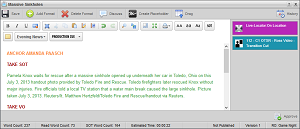
Streamline MOS Objects in Broadcast Stories
For Streamline MOS devices you use a Web plugin to access the MOS objects on the Streamline system. You do not need to install a plugin on your computer when working with the Streamline MOS device.
Refer to the MOS device user documentation for information on how to use the MOS device Web plugin.
To add Streamline MOS objects to a Broadcast story
1.In the Story Editor, open the Broadcast story to which to add Streamline MOS objects.
The selected story opens in the Story Editor.
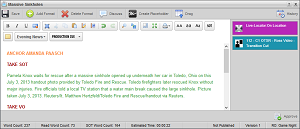
2.In the main toolbar, point to the  MOS Plugins icon, and then click the Streamline MOS device that contains the MOS objects to add to your Broadcast story.
MOS Plugins icon, and then click the Streamline MOS device that contains the MOS objects to add to your Broadcast story.
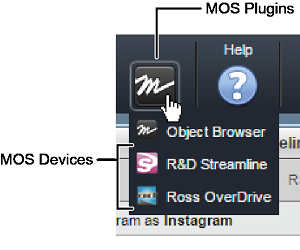
The Web plugin used by the Streamline MOS device opens in a new panel.
3.In the main toolbar of the Web plugin, click the  Browse icon.
Browse icon.
The Assets panel opens in the Web plugin.
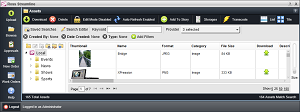
4.In the Assets panel toolbar, point to the ![]() Storages icon, and then click the BlackStorm video server target.
Storages icon, and then click the BlackStorm video server target.
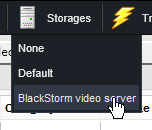
When you select and add an asset to your Broadcast story, Streamline pushes the selected asset to the BlackStorm video server storage.
5.In the MOS device Web plugin, select and configure the MOS Object to add to your Broadcast story.
Refer to the MOS device user documentation for information on how to use the Web plugin to configure a MOS object.
6.Drag the selected MOS object from the Web plugin to the MOS Objects area of the active Broadcast story, and then release the MOS object.
For stories that contain more than one MOS object, a blue line previews the position for the new MOS object. When the blue line highlights the position to add the new MOS object, release the MOS object. The Story Editor displays the added MOS object in the MOS Objects area. Saving your Broadcast story changes the status of the added MOS object changes from Pending Transfer to READY when the running order is monitored.