 Settings icon.
Settings icon.Manage a Conversation
While participating in a conversation you can do the following to manage the conversation:
•Change the subject of the conversation.
•Add users to the conversation.
•End your participation in the conversation.
To change the subject of a conversation
1.From the Conversation panel toolbar, click or tap the  Settings icon.
Settings icon.
The Edit Conversation dialog opens.
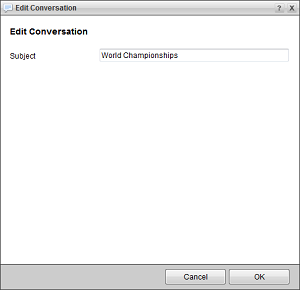
2.In the Subject box, enter a new subject for the conversation.
3.Click OK.
Inception updates all Messaging Managers and Conversation panels with the new subject.
To add a user or users to a conversation
1.From the Conversation panel toolbar, click or tap the  Add icon to display the User list.
Add icon to display the User list.
2.In the User list, select the check box to the left of each user that you want to add to your conversation.
3.Click or tap the  Close icon.
Close icon.
Inception adds the selected users to the conversation and sends each added user a notification that they have been added to the conversation.
To end your participation in a conversation
1.From the Conversation panel toolbar, click or tap the  Leave icon.
Leave icon.
An Alert opens.
2.Click OK.
After leaving a conversation you no longer receive notifications about the conversation. To rejoin a conversation, you need to ask a user in the conversation to add you to the conversation.
To leave a conversation from the Messaging Manager
1.From the main toolbar, click or tap the  Messaging icon.
Messaging icon.
The Messaging Manager opens.
2.In the bottom toolbar of the Messaging Manager, click or tap the  Conversations icon.
Conversations icon.
The Conversations tab opens.
3.Select the conversation to leave.
4.From the Messaging Manager toolbar, click or tap the  Leave icon.
Leave icon.
An Alert opens.
5.Click OK.
After leaving a conversation you no longer receive notifications about the conversation. To rejoin a conversation, you need to ask a user in the conversation to add you to the conversation.