 Story Browser icon in the main toolbar.
Story Browser icon in the main toolbar.Assignees Column
The Assignees column the Story Browser, Running Order, and Assignment Editor Stories tab enables you to assign Inception users to or unassign Inception users from a story.
To use the Assignees column to assign users to a story
1.Open one of the following panels:
•Story Browser — click or tap the  Story Browser icon in the main toolbar.
Story Browser icon in the main toolbar.
•Running Order — click or tap the  Running Orders icon in the main toolbar.
Running Orders icon in the main toolbar.
•Assignment Editor Stories tab — click the  Assignment Manager icon in the main toolbar.
Assignment Manager icon in the main toolbar.
2.Add the Assignees column to the open panel by completing the following steps:
a.In the open panel, right-click the title of any table column.
The Columns list opens.
b.Select the check box to the left of Assignees.
c.Click Close.
Inception adds the Assignees column to the open panel.
3.Click in the Assignees cell associated with the story to assign users.
A list of the available users opens in the Assignees cell of the selected story.
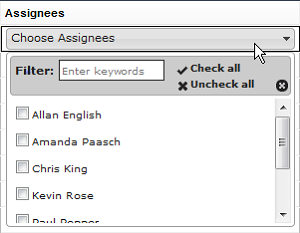
4.To filter the Assignees list, enter in the Filter box a portion of the user name you want to select.
You do not need to enter the start of a user name, just any portion of the name filters the Assignees list. The Assignees list automatically updates to display only the users with names that contain the text entered in the Filter box. Clear the Filter box to display all the available users in the Assignees list.
5.In the Assignee list, select the check box to the left of each user to assign to the story.
Clear the check box to the left of a user to unassign the user from the story.
6.Click or tap the  Close icon.
Close icon.
The Assignee list closes, and the Assignee cell associated with the story displays the users assigned to the story.