 Configuration icon.
Configuration icon.The Inception administrator can set the default UI language, time zone, time format, editor panel font size, and panel grid font size for all the Inception users on an Inception Server. Inception users can individually override the default user preferences set by the Inception administrator.
You cannot configure Inception from a mobile device, you must use a desktop computer to access the Configuration window.
To set the default user for all Inception users
1.Log in to your Inception Server as an Inception administrator.
For information about Inception Server log in, refer to the procedure To access the Inception Server Configuration window.
2.On the main toolbar, click the  Configuration icon.
Configuration icon.
The Configuration window opens.
3.On the Configuration window toolbar, click the  Preferences icon.
Preferences icon.
The User Preferences panel of the Configuration window opens.
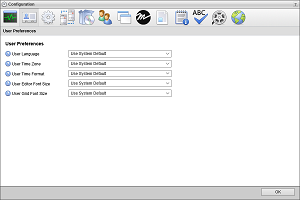
4.In the User Preferences tab, use the User Language list to select the UI language for Inception users.
5.Use the User Time Zone list to select the time zone which matches the physical location of Inception users.
6.Use the User Time Format list to select the format in which to display the time, 12 hr (2:45pm) or 24 hr (14:45) format.
7.Use the User Editor Font Size list to select the font size that editor panels use to display text. You can select a font size from 6 to 32 points.
8.Use the User Grid Font Size list to select the font size that panel grids use to display text. You can select a font size from 6 to 32 points.
9.Click OK.
The Configuration window closes.