 Configuration icon.
Configuration icon.1.Log in to your Inception Server as an Inception administrator.
For information about Inception Server log in, refer to the procedure To access the Inception Server Configuration window.
2.On the main toolbar, click the  Configuration icon.
Configuration icon.
The Configuration window opens.
3.On the Configuration window toolbar, click the  Users icon.
Users icon.
The Users panel opens.
4.Click the Manage Roles tab.
The Manage Roles tab opens.
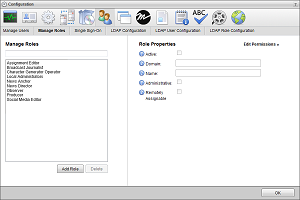
5.In the Manage Roles section, click Add Role.
Inception automatically saves property values set for a new user role.
6.In the Role Properties section, select the Active check box to make the role operational.
Clear this check box to deactivate a user role. Inactive roles cannot convey permissions to user accounts.
7.In the Name box, enter a name for the user role.
8.Select the Administrative check box to grant the user role all user permissions and enable the user role to configure all administrative settings.
Clear this check box to only include selected permissions with the user role.
9.Select the Remotely Assignable check box to enable Horizon to use the user role to assign remote user permissions on the Inception Server.
Clear this check box to only use the user role to assign local user permissions.
10.Click Edit Permissions.
The Role Permissions list opens. Hover the mouse pointer over a ![]() icon to the right of a permission to view a description of the permission.
icon to the right of a permission to view a description of the permission.
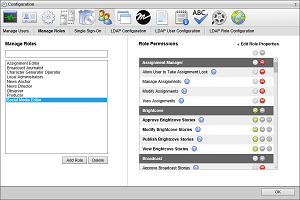
You can filter the Role Permission list by typing any part of a role permission name in the Filter box. As you enter a role permission name, the list automatically updates to only show roles permissions that match what you have entered.
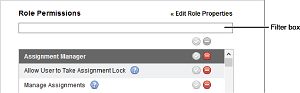
11.In the Role Permissions list, set the role permissions for the user role as follows:
•Role Permissions — use the following icons displayed to the right of a role permission to grant or deny the role permission to the selected role:
![]() — click this icon to grant the role permission to the selected role.
— click this icon to grant the role permission to the selected role.
![]() — click this icon to deny the role permission from the selected role.
— click this icon to deny the role permission from the selected role.
•Categories — the Role Permissions list is divided into categories to make it easier to find the role permissions to set for the selected role. Inception uses a dark gray shading to highlight category headings in the list. Use the following icons displayed in a category heading to grant or deny all category role permissions to the selected role:
![]() — click this icon to grant all category role permissions to the selected role. Sometimes it is quicker to grand all role permissions and deny the unwanted role permissions than to just grant the required role permissions.
— click this icon to grant all category role permissions to the selected role. Sometimes it is quicker to grand all role permissions and deny the unwanted role permissions than to just grant the required role permissions.
![]() — click this icon to deny all category role permissions from the selected role.
— click this icon to deny all category role permissions from the selected role.
•Accounts — role permissions displayed in bold text are account-based role permissions. Use the following icons displayed to the right of an account-based role permission to grant or deny the role permission to all accounts for the selected role:
![]() — click this icon to grant the role permission to all accounts for the selected role. Sometimes it is quicker to grand a role permission to accounts and deny the role permission from unwanted accounts than to just grant the role permission to required accounts.
— click this icon to grant the role permission to all accounts for the selected role. Sometimes it is quicker to grand a role permission to accounts and deny the role permission from unwanted accounts than to just grant the role permission to required accounts.
![]() — click this icon to deny the role permission from all accounts for the selected role.
— click this icon to deny the role permission from all accounts for the selected role.
You can also control the role permission for individual accounts by clicking the ![]() icon to the right of an account-based role permission to view the individual accounts controlled by the role permission. Use the following icons displayed to the right of an account:
icon to the right of an account-based role permission to view the individual accounts controlled by the role permission. Use the following icons displayed to the right of an account:
![]() — click this icon to grant the role permission to the account for the selected role.
— click this icon to grant the role permission to the account for the selected role.
![]() — click this icon to deny the role permission from the account for the selected role.
— click this icon to deny the role permission from the account for the selected role.
Inception automatically saves account permission assignment changes. After finishing the configuration of a user role, you can assign it to a user.
For More Information on...
•user roles, refer to the sections Modify a User Role, and Delete a User Role.
•user accounts, refer to the sections Create a User Account, Modify a User Account, and Delete a User Account.
•typical user permissions, refer to the section Typical User Role Permissions.