 Monitor icon.
Monitor icon.While playing out an NCS running order you can use the MOS Status and MOS Device columns in the Running Order panel to view whether the MOS devices in a Broadcast story are ready before you take a story on air.
To view status of MOS devices in a running order
1.Verify with your Inception administrator that the MOS devices in your running order stories are configured to report MOS status. For a MOS device to report its status to Inception, your Inception administrator must select the Enable Item Status check box for a MOS device.
2.Display the MOS Status column and the MOS Device columns in the Running Order panel as follows:
a.In the Running Order panel, right-click the title of any panel column.
The Columns list opens.
b.Select the check box to the left of the following columns:
• MOS Status — this column lists the momentary status of each MOS object in a story while monitoring a running order.
•MOS Device — this column lists the MOS devices associated with the MOS objects in a story.
c.Select the check box to the left of any of the following columns that you want to display in the Running Order panel:
•MOS Abstract — this column displays a description for each MOS object in a story.
•MOS Slug — this column displays a descriptions for each MOS object in a story.
•MOS Object ID — this column lists the identifiers for the MOS objects in a story.
•MOS ID — this column lists the identifiers of the MOS devices used in a story.
•MOS Duration — this column displays the duration of individual MOS objects in a story.
•MOS Channel — this column displays the MOS device channel used to output a MOS object. Select a MOS channel to edit and override the channel used to output a MOS object.
d.Click Close.
e.Click and drag columns to reposition columns in the Running Order panel.
f.Click and drag column dividers to manually resize the width of individual columns.
3.In the Running Order panel, click or tap the  Monitor icon.
Monitor icon.
4.Click OK.
Inception reports MOS device status in the Running Order panel as follows:
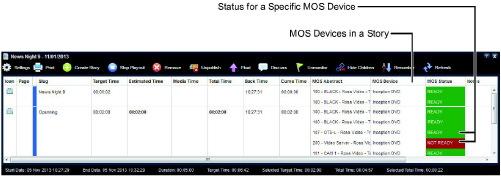
Inception shades the background of this column to highlight the associated MOS device status as follows:
•  Ready — the MOS device is ready for playout.
Ready — the MOS device is ready for playout.
•  Not Ready — the MOS device is not ready for playout.
Not Ready — the MOS device is not ready for playout.
5.Open a Broadcast story in the Story Editor.
Inception reports the status of individual MOS objects in the Story Editor as follows:

Inception adds a band to the bottom of each MOS object in the story to highlight the MOS device status as follows:
•  Ready — the MOS device that has MOS objects in the story are ready for playout.
Ready — the MOS device that has MOS objects in the story are ready for playout.
•  Not Ready — the MOS devices that has MOS objects in the story is not ready for playout.
Not Ready — the MOS devices that has MOS objects in the story is not ready for playout.
For More Information on...
•editing Broadcast stories, refer to the section Edit Broadcast Stories.