 Messaging icon.
Messaging icon.You can set your messaging status so that others who send you messages can see whether you are available to receive messages.
1.From the main toolbar, click or tap the  Messaging icon.
Messaging icon.
The Messaging Manager opens.
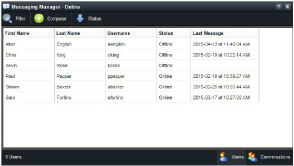
2.Depending on whether you work with Inception through a desktop computer or mobile device, use one of the following methods to select your messaging status:
•Desktop Computer — in the toolbar, point to Status, and then click your new messaging status.
•Mobile Device — in the toolbar, tap Status to expand the list, and then tap your new messaging status.
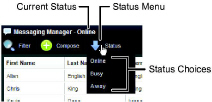
You can set your messaging status to one of the following:
•Online — you are available to respond to messages.
•Busy — you are online, but unavailable or do not want to receive messages. Users can still send you messages, but your status lets them know that you may not answer.
•Away — you are online, but currently away from your computer and unable to respond to messages. Users can still send you messages, but your status lets them know that you will not immediately answer.
The status you select displays with your name in the other user’s Messaging Manager, Chat, Conversation, and Discussion panels.