 Messaging icon.
Messaging icon.Invite Users to a Conversation
Use the Conversation panel when you want to exchange messages with multiple users about a specific subject. While in a conversation, you can add users to the conversation or users can choose to leave the conversation.
To start a conversation with multiple users
1.From the main toolbar, click or tap the  Messaging icon.
Messaging icon.
The Messaging Manager opens.
2.In the bottom toolbar of the Messaging Manager, click or tap the  Conversations icon.
Conversations icon.
The Conversations tab opens.
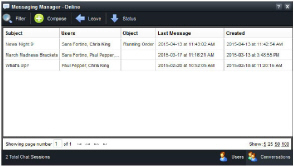
3.To filter the Conversations table, complete the following steps:
a.Click or tap the  Filter icon in the Messaging Manager toolbar.
Filter icon in the Messaging Manager toolbar.
The Filter box opens below the toolbar.
b.In the Filter box, enter a portion of a conversation subject you are looking for.
Any portion of information that you enter starts to filter the Conversation table. The table automatically updates to display only the conversations with subjects that contain the text entered in the Filter box.
c.Use the Choose User list to select the user or users associated with the conversation your are looking for.
The Conversation table automatically updates to display only the conversations associated with the selected user or users.
When a conversation subject is entered in the Filter box and users are selected from the Choose User list, the Conversation only displays the conversations that match the entered subject and are associated with the selected users.
d.To close the Filters box, click or tap the  Filter icon.
Filter icon.
Closing the Filters box clears the set filters and displays all of the available conversations in the Conversations table.
4.From the Messaging Manager toolbar, click or tap the  Compose icon.
Compose icon.
The New Conversation dialog box opens.
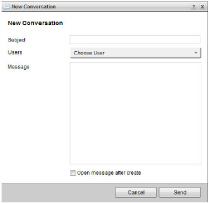
To rejoin a conversation that you are part of, double-click the conversation subject in the Subject column. The selected conversation opens in a Conversation panel.
5.In the Subject box, enter the subject of your new conversation.
When users receive notification of a new conversation, Inception displays the conversation subject and first message in the status bar at the bottom of the Inception window.
6.Use the Users list to select the users that you want to include in your conversation.
a.In the User list, select the check box to the left of each user that you want to include in your conversation.
To include all Inception users in your conversation, select System from the User list.
b.Clear the check box to the left of each user that you want to exclude from your conversation.
c.Click or tap the  Close icon.
Close icon.
7.In the Message box, enter the first message for your conversation with the users you selected from the Users list.
You can add an active URL to your message by entering the URL starting with http://, for example:
http://www.rossvideo.com
8.Select the Open Message After Create check box to open a Conversation panel for the new conversation after Inception creates the new conversation.
9.Click or tap Send to use the message entered in the Message box to start the new conversation with the users selected from the Users list.
Inception notifies the users of your conversation by displaying the conversation subject and first message of the conversation in the status bar at the bottom of their Inception windows. Online users receive instant notification of your conversation, while offline users do not receive notification until they log in to Inception.

The receiving users can click or tap the  Reply icon in the status bar to open the Reply dialog box to quickly reply to your message, or they can click or tap the message to open a Conversation panel to start chatting with you.
Reply icon in the status bar to open the Reply dialog box to quickly reply to your message, or they can click or tap the message to open a Conversation panel to start chatting with you.
10.When you have a Conversation panel open, you receive the user replies in the Messages section of the Conversation panel.
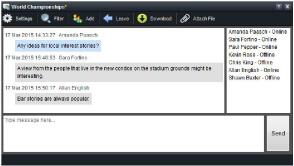
If you do not have a a Conversation panel open, you receive notification of user replies in the status bar at the bottom of the Inception window.
