 Discuss icon.
Discuss icon.Use the Discussion panel to exchange messages with multiple users about an Inception object. A discussion is linked to an Inception object, and only users that have access to the object can join the discussion about the object.
To join a discussion about an Inception object
1.Open the Inception object that you want to link a discussion with. You can link a discussion to the following Inception objects:
•Stories — Story Editor panel
•Running Orders — Running Order panel
•Playlists — Playlist panel and Playlist Item Editor
•Social Polls — Social Polls Editor panel
•Assignments — Assignment Editor panel
2.In the toolbar of the Inception object panel, click or tap the  Discuss icon.
Discuss icon.
The Inception object discussion opens in a Discussion panel. The first time you open the discussion linked to an Inception object you are not part of the discussion and you can only view messages in the discussion.
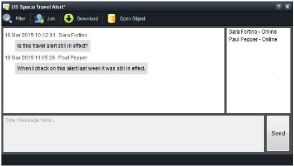
3.To join the discussion, click or tap the  Join icon in the toolbar.
Join icon in the toolbar.
Inception adds the  Settings,
Settings,  Leave, and
Leave, and  Attach File icons to the toolbar and activates the Message box to enable you to participate in the discussion about the Inception object.
Attach File icons to the toolbar and activates the Message box to enable you to participate in the discussion about the Inception object.
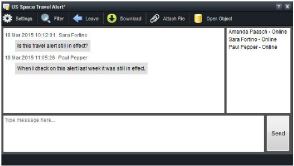
4.In the Type message here box, enter a message to add to the discussion.
5.Click or tap Send to add the message entered in the Type message here box to the discussion.
When the other users in the discussion have a Discussion panel open, they receive your message in the Messages section of their Discussion panel. Users can use their Discussion panel to reply to your message.
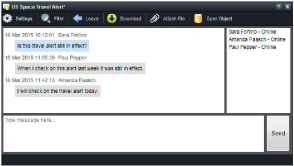
If a user does not have a Discussion panel open, they receive notification of your message in the status bar at the bottom of the Inception window. Online users receive instant notification of your conversation, while offline users do not receive notification until they log in to Inception.

The receiving users can click or tap the  Reply icon in the status bar to open the Reply dialog box to quickly reply to your message, or they can click or tap the message to open a Discussion panel to join the discussion.
Reply icon in the status bar to open the Reply dialog box to quickly reply to your message, or they can click or tap the message to open a Discussion panel to join the discussion.
6.Since you have a Discussion panel open, you receive discussion messages in the Messages section of the Discussion panel.