 Contact Manager icon.
Contact Manager icon.Adding an Existing Contact to an Assignment
To add an existing contact to an assignment, just drag the contact from the Contact Manager into an open assignment in Assignment Editor.
To add and existing contact to an assignment
1.From the main toolbar, click or tap the  Contact Manager icon.
Contact Manager icon.
The Contact Manager panel opens.
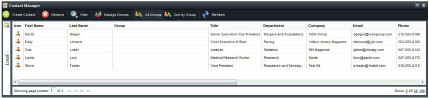
2.From the main toolbar, click the  Assignment Manager icon.
Assignment Manager icon.
The Assignment Manager panel opens, showing a list of current assignments for the date or date range displayed in the title bar of the panel.

3.In the Assignment Manager panel, display the assignment that you want to add a contact to.
4.Double-click the Slug cell associated with the assignment that you want to add a contact to.
The selected assignment opens in the Assignment Editor.
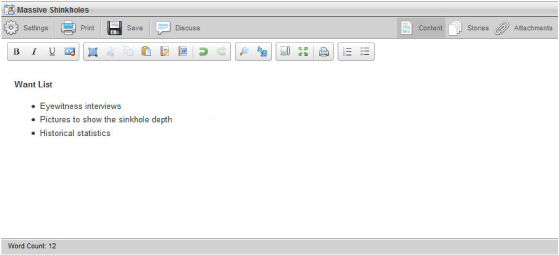
5.Click the Contacts tab.
The Contacts tab opens.
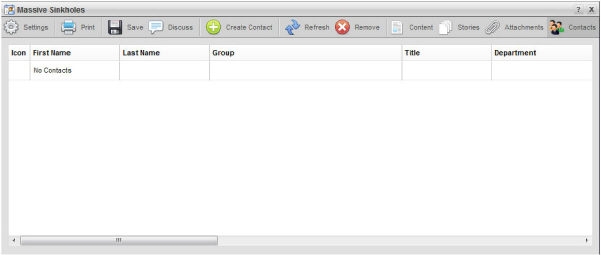
6.In the Contact Manger panel, place the mouse pointer on the icon of the contact that you want to add to the assignment open in the Assignment Editor, and then click and hold the mouse button.
7.Drag the selected contact into an open assignment in the Assignment Editor.
8.In the Assignment Editor release the mouse button.
Inception adds the selected contact to your assignment.
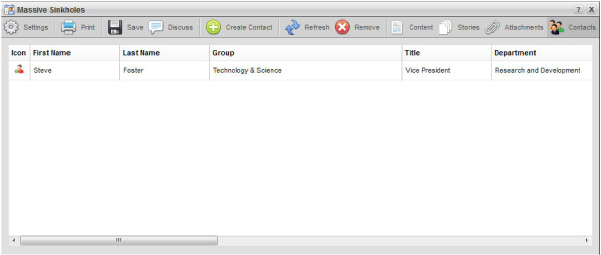
For More Information on...
•viewing assignments, refer to the section View Assignments.
•editing assignments, refer to the section Edit Assignments.