 MOS Plugins icon, and then select Object Browser.
MOS Plugins icon, and then select Object Browser.MOS Objects Browser
For MOS devices that support MOS Profile 1, you can use the Inception MOS Objects browser to access the MOS objects on the device. You do not need to install plugins on your computer to use the MOS Objects browser to access MOS objects on a MOS device. Typically you can use the MOS Objects browser to access MOS objects on CGs and video servers.
To use the MOS Objects browser to add MOS objects to a Broadcast story
1.In the Story Editor, open the Broadcast story to which to add MOS objects.
The selected story opens in the Story Editor.
2.In the main toolbar, point to the  MOS Plugins icon, and then select Object Browser.
MOS Plugins icon, and then select Object Browser.
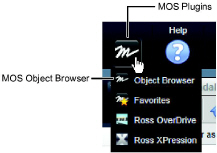
The MOS Objects browser opens.
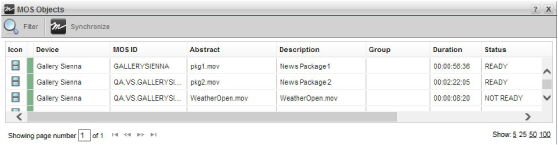
When the MOS Objects browser cannot display all of the available MOS objects on a single page, use the following controls in the bottom toolbar of the MOS Objects browser to view all of the available MOS objects:
•Showing page number — enter in this box the page number of MOS objects to view in the MOS Objects browser, then click or tap a blank area of the MOS Objects browser to display the selected page.
• — click or tap this button to view the first page of MOS objects in the MOS Objects browser.
— click or tap this button to view the first page of MOS objects in the MOS Objects browser.
• — click or tap this button to view the previous page of MOS objects in the MOS Objects browser.
— click or tap this button to view the previous page of MOS objects in the MOS Objects browser.
• — click or tap this button to view the next page of MOS objects in the MOS Objects browser.
— click or tap this button to view the next page of MOS objects in the MOS Objects browser.
• — click or tap this button to view the last page of MOS objects in the MOS Objects browser.
— click or tap this button to view the last page of MOS objects in the MOS Objects browser.
•Show — click or tap the following links to set the number of MOS objects to display in the MOS Objects browser:
›5 — display 5 MOS objects in the MOS Objects browser.
›25 — display 25 MOS objects in the MOS Objects browser.
›50 — display 50 MOS objects in the MOS Objects browser.
›100 — display 100 MOS objects in the MOS Objects browser.
3.To filter the MOS Objects browser, complete the following steps:
a.Click the  Filter icon in the MOS Objects toolbar.
Filter icon in the MOS Objects toolbar.
The Filter by Keyword box and Filter by Device list display below the toolbar.
b.In the Filter by Keyword box, enter search terms to filter the MOS objects displayed in the MOS Objects browser.
The MOS Objects browser automatically updates to display only the MOS objects that match the search terms entered in the Filter box.
c.User the Filter By Device list to select the type of MOS device for which to display MOS Objects in the MOS Objects browser.
The MOS Objects browser automatically updates to display only the MOS objects that match the entered search terms and selected MOS device type.
d.To view all available MOS objects, click Clear to the right of the Filter by Keyword box and then select All Devices from the Filter By Device list.
e.To hide the Filter by Keyword box and Filter by Device list, click the  Filter icon in the MOS Objects toolbar.
Filter icon in the MOS Objects toolbar.
Hiding the Filter by Keyword box and Filter by Device list clears the entered filter and displays all of the available MOS objects in the MOS Objects browser.
4.To change the columns displayed in the MOS Objects browser, complete the following steps:
a.In the MOS Objects browser, right-click the title of any table column.
The Columns list opens.

b.Select MOS Objects columns as follows:
•To include a column, select the check box to the left of the column name.
•To remove a column, clear the check box to the left of the column name.
c.Select the Force fit columns check box to automatically resize column widths to the table content.
d.Click Close.
e.Click and drag columns to reposition columns in the MOS Objects browser.
f.Click and drag column dividers to manually resize the width of individual columns.
5.Drag the icon of the MOS object that you want to add to your Broadcast story from the MOS Objects browser to the MOS Objects area of the active Broadcast story, and then release the MOS object. For stories that contain more than one MOS object, a blue line previews the position for the new MOS object. When the blue line highlights the position to add the new MOS object, release the MOS object.
The Story Editor displays the added MOS object in the MOS Objects area. Inception displays a black background with a warning icon for MOS objects with mismatched MOS IDs.
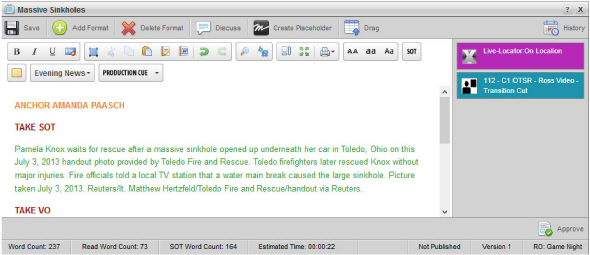
You can also copy MOS objects from the MOS Objects browser and paste it into the MOS Objects area of the story.
For More Information on...
•how to copy and paste MOS objects, refer to the procedure To copy a MOS object.