Keyboard Shortcuts
These keyboard shortcuts work on the currently selected video channel transport in the Tria Explorer window.
Tip: Two or more video channel transports can be linked together (Chained) so that commands sent to one channel are also sent to the others. Not all the keyboard shortcuts support
Chain control.
| Function | Shortcut | Description | Chain |
|---|---|---|---|
| Full Screen | F11 | (Windows® shortcut) Sets the Tria Explorer window to full screen mode, or back to windowed mode. | No |
| Change Application | Alt+Tab | (Windows® shortcut) Switch between Windows® applications. | No |
| Select Channel A | Ctrl+1 1 A | Selects channel A as the active channel transport. | No |
| Select Channel B | Ctrl+1 1 B | Selects channel B as the active channel transport. | No |
| Select Channel C | Ctrl+1 1 C | Selects channel C as the active channel transport. | No |
| Select Channel D | Ctrl+1 1 D | Selects channel C as the active channel transport. | No |
| Chain Channel Transport Control | Ctrl+1 C C | Clear all Channels — set all channel chain controls to Off. | No |
| Ctrl+1 C Y | Chain Current Channel — turn channel chain control On for the selected channel transport. | No | |
| Ctrl+1 C N | Unchain Current Channel — turn channel chain control Off for the selected channel transport. | No | |
| Ctrl+1 C T | Toggle Chain Current Channel — toggles the chain control On or Off for the selected channel transport. | No | |
| Stop/Play | (spacebar) | Stop or Play on the selected channel transport. | Yes |
| EE | Ctrl+E Y | EE On — turn EE (Electronic to Electronic) mode On for the selected channel transport. Also called bypass mode where the video signal coming into the server is routed directly to the output without being stored and read from disk. | No |
| Ctrl+E N | EE Off — turn EE mode Off for the selected channel transport. The video output comes from the disk. | No | |
| Ctrl+E T | EE Toggle — toggles EE mode On or Off for the selected channel transport. | No | |
| Load | F1 | Load the highlighted clip in the Clip Library into the selected channel transport. | No |
| Unload | Shift+F1 | Unloads the clip from the selected channel transport and loads a color-bar test pattern. | No |
| Jog Reverse | F3 | Reverse the clip in the selected channel transport by one frame/field. Press and hold the button to play the clip in reverse at 33% speed. | Yes |
| Jog Forward | F4 | Advance the clip in the selected channel transport forward by one frame/field. Press and hold the button to play the clip forward at 33% speed. | Yes |
| Rewind | F6 | Rewind the clip in the selected channel transport. | Yes |
| Play Reverse | F7 | Play the clip in the selected channel transport in reverse. | Yes |
| Stop | F8 | Stop playing or recording the clip in the selected channel transport. | Yes |
| Play | F9 | Play the clip in the selected channel transport. | Yes |
| Fast Forward | F10 | Fast-forward the clip in the selected channel transport. | Yes |
| Seek to Start of Clip | Ctrl+F6 | Seek to the first frame of the clip in the selected channel transport and stop. | Yes |
| Seek to End of Clip | Ctrl+F10 | Seek to the last frame of the clip in the selected channel transport and stop. | Yes |
| Cue Points | Ctrl+' | Mark a cue point in the selected channel transport, or remove the current cue point. | No |
| Ctrl+Left | Seek backwards to the next cue point in the selected channel transport. | No | |
| Ctrl+Right | Seek forwards to the next cue point in the selected channel transport. | No | |
| Variable Play | F12 | 1× Forward — play the clip in the selected channel transport forward at 1 times speed. | Yes |
| F13 | 3× Forward — play the clip in the selected channel transport forward at 3 times speed. | Yes | |
| F14 | 4× Forward — play the clip in the selected channel transport forward at 4 times speed. | Yes | |
| F15 | 8× Forward — play the clip in the selected channel transport forward at 8 times speed. | Yes | |
| F16 | 16× Forward — play the clip in the selected channel transport forward at 16 times speed. | Yes | |
| F17 | 30× Forward — play the clip in the selected channel transport forward at 30 times speed. | Yes | |
| F18 | 0.33× Forward — play the clip in the selected channel transport forward at 33% of 1 times speed. | Yes | |
| Ctrl+F11 | 0.33× Reverse — play the clip in the selected channel transport backwards at 33% of 1 times speed. | Yes | |
| Ctrl+F12 | 1× Reverse — play the clip in the selected channel transport backwards at 1 times speed. | Yes | |
| Ctrl+F13 | 3× Reverse — play the clip in the selected channel transport backwards at 3 times speed. | Yes | |
| Ctrl+F14 | 4× Reverse — play the clip in the selected channel transport backwards at 4 times speed. | Yes | |
| Ctrl+F15 | 8× Reverse — play the clip in the selected channel transport backwards at 8 times speed. | Yes | |
| Ctrl+F16 | 16× Reverse — play the clip in the selected channel transport backwards at 16 times speed. | Yes | |
| Ctrl+F17 | 30× Reverse — play the clip in the selected channel transport backwards at 30 times speed. | Yes | |
| Trim | Ctrl+T H | Head — trim head from the clip in the selected channel transport. | No |
| Ctrl+T T | Tail — trim tail from the clip in the selected channel transport. | No | |
| Gang All | Ctrl+G P | Gang Play — play all clips loaded in all channel transports. | Yes |
| Ctrl+G S | Gang Stop — stop all clips loaded in all channel transports. | Yes | |
| Ctrl+G R | Gang Re-cue — re-cue all clips loaded in all channel transports. | Yes | |
| Record | Ctrl+2 N | New Clip Record — creates a new clip in the Clip Library, loads it into Channel A Transport, selects LIVE EE mode, and starts recording to that clip. | No |
| Ctrl+2 C | Create and Load New Clip — creates a new clip in the Channel A Transport with a 1-frame duration and parks on the first frame. It does not start recording. | No | |
| Ctrl+2 A | Append Record — seeks to the end of the clip loaded in Channel A Transport, selects LIVE EE mode, and starts recording to that clip. A clip must be loaded into the Channel A Transport before running this command. | No | |
| Ctrl+2 O | Overwrite Record — selects LIVE EE mode and starts recording over the clip loading in Channel A Transport. The server starts recording over the current clip at the location Channel A Transport is parked. | No | |
| List Play | Ctrl+L A | Move Cursor to On-Air Item — selects the item that is currently airing on the on-air playlist. | No |
| Ctrl+L B | Move Cursor to Next On-Air Item — selects the preview item on the on-air playlist. | No | |
| Ctrl+L 1 to L 9 | Move Cursor to On-Air Item X — selects item X (1 to 9) on the on-air playlist. | No | |
| Ctrl+L L Y | List Play Loop Mode ON — turns looping on for the on-air playlist. The entire contents of the playlist is looped. | No | |
| Ctrl+L L N | List Play Loop Mode OFF — turns looping off for the on-air playlist. | No | |
| Ctrl+L L T | List Play Loop Mode Toggle — toggles looping on or off for the on-air playlist. | No | |
| Enter | Take — takes the next item on the on-air playlist. The Enter button found with the numeric keypad of your keyboard does not work for this command. | No |