 Configuration icon. If the Configuration icon is not visible, you are not an administrator and cannot configure the server.
Configuration icon. If the Configuration icon is not visible, you are not an administrator and cannot configure the server.Create a Streamline MOS device on the Inception Server
After configuring matching users and trust relationships on both servers for single sign-on, create a Streamline MOS device that uses single sign-on to complete single sign-on configuration. With single sign-on configured, Inception users can open Streamline in Inception without having to enter login credentials for Streamline.
To add a Streamline MOS device to Inception
1.Log in to your Inception Server as an administrator.
2.On the main toolbar, click the  Configuration icon. If the Configuration icon is not visible, you are not an administrator and cannot configure the server.
Configuration icon. If the Configuration icon is not visible, you are not an administrator and cannot configure the server.
The Configuration window opens.
3.On the Configuration window toolbar, click the  MOS icon in the Configuration window toolbar.
MOS icon in the Configuration window toolbar.
The MOS panel opens.
4.Click the Devices tab. If the Devices tab is not visible, you do not have an NCS license for your Inception Server and you cannot add MOS devices to the server.
The Devices tab opens.
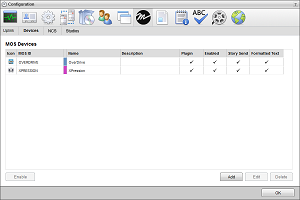
5.Click Add.
The Create MOS Device page opens and displays the Device Settings section for a new MOS device.
6.Use the Device list to select Streamline.
Inception updates the Device Settings section with default MOS device settings for a Streamline Server.
7.In the MOS ID box, enter the MOS ID of the Streamline Server.
8.In the Host box, enter the hostname or IP address of the Streamline Server.
9.In the Description, enter a description for the Streamline MOS device.
10.Click Next.
The next page opens and displays the MOS Plugin and the Web Plugin sections for the Streamline MOS device.
11.In the Web Plugin section, select the User Single Sign-On check box.
12.Click Next.
The next page opens and displays the Appearance and the MOS Settings sections for the Streamline MOS device.
13.Click Save.
Inception adds the new Streamline MOS device to the MOS Devices list.
14.Exit from the Inception Server.