To Create/Edit a Play List
Create the Play List and add the clips. Arrange the clips in the order you want them to play and set how you want to transition between clips and the speed you want the clip to play out when the Play List is played.
- If you are creating a new Play List, click New > New Playlist and enter a name for the new Play List. If you are editing a Play List, proceed to the next step.
-
Double-click on the name of the Play List you just created.
The Playlist Editor opens to the right of the Clip Library.
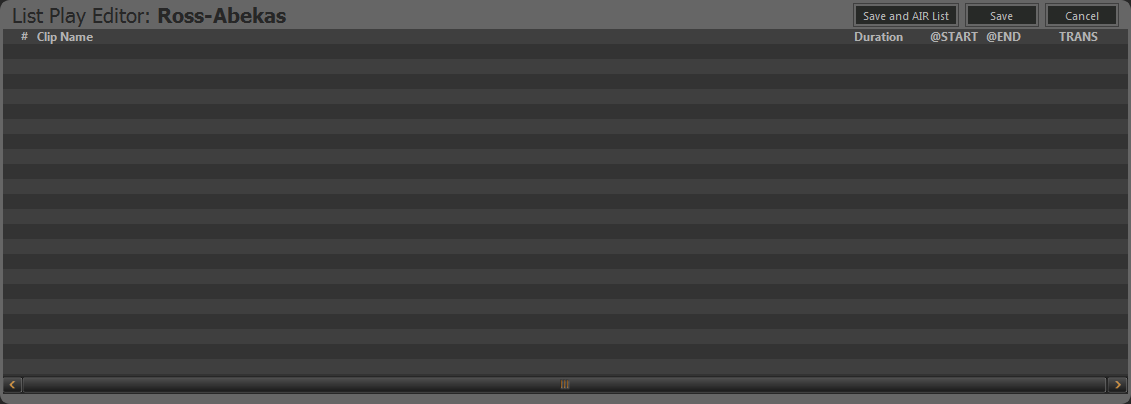
-
Drag and drop clips from the Clip Library to your Play List.
Tip: Right-click on a clip and click Remove from list to remove the clip from the Play List.
- Drag and drop clips within the Play List to order them how you want them to play out.
-
Set a different behaviour for the start (@START) of a clip by right-clicking on the clip and selecting Set @START....
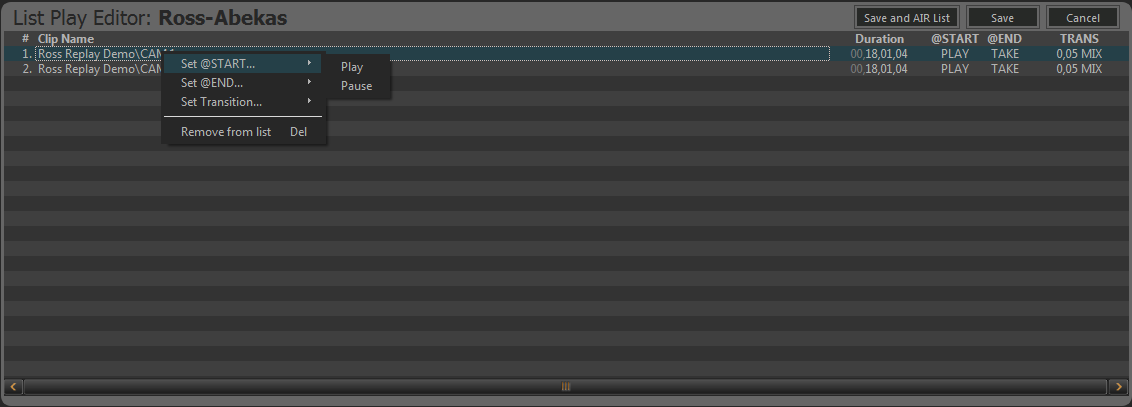
- Play — the clip plays out automatically when the Play List transitions to this clip in ON-AIR mode. This is the default setting.
- Pause — the clip is paused on the first frame when the Play List transitions to this clip in ON-AIR mode.
-
Set a different behaviour for the end (@END) of a clip by right-clicking on the clip and selecting Set @END....
- Take — the Play List transitions to the next clip in ON-AIR mode. This is the default setting.
- Pause — the clip is paused on the last frame when it reaches the end of the clip in ON-AIR mode. You must click TAKE to transition
to the next clip.Tip: You can press Enter on the keyboard to transition to the next clip, instead of clicking TAKE.
- Loop — the clip is looped when it reaches the end of the clip in ON-AIR mode. You must click TAKE to transition to the next clip.
-
Set a different transition length (TRANS) for the transition between the current clip and next by right-clicking on the clip and selecting Set
Transition....
Note: The dissolve transitions (MIX) require two channel transports (PGM/PVW) to be able to transition from one channel to the other (one clip to the other). The dissolve is applied between the two clips.
- CUT — a cut is performed between the clips.
- 0.05 MIX — a 5-frame dissolve is performed between clips.
- 0.10 MIX — a 10-frame dissolve is performed between clips.
- 0.15 MIX — a 15-frame dissolve is performed between clips.
- 0.20 MIX — a 20-frame dissolve is performed between clips.
- 1.00 MIX — a 1-second dissolve is performed between clips.
-
Click Save to save the changes to the playlist.
Tip: Click Save and AIR List to save the changes to the Play List and load the Play List into the selected channel transport.
