T-Bar Area
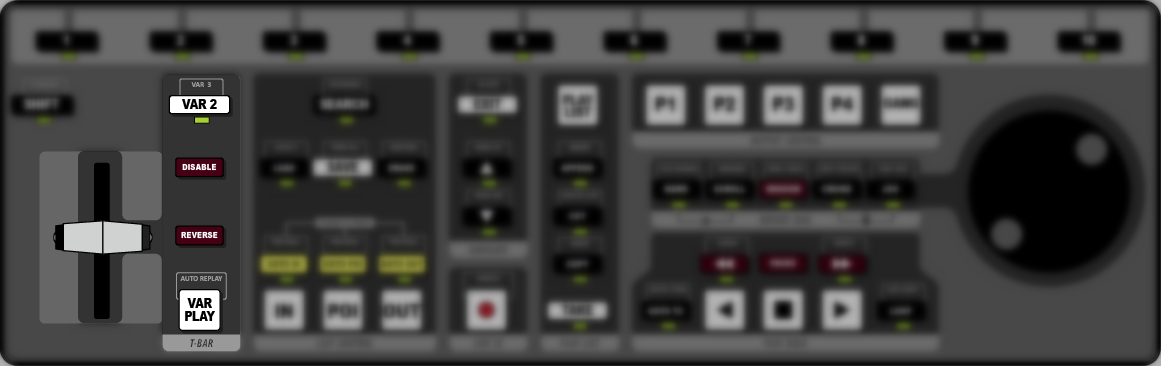
- T-Bar – allows you to manually set the play speed of the clip playing out on the program
channel transport. In default mode the range is from 0% play-speed at the bottom (towards you) and 100% play-speed at the top
(away from you). Video starts to play as soon as the T-bar is moved.Tip: The T-bar can be locked to a specific playout channel by holding the VAR PLAY button and pressing the P button for the playout channel you want to assign the T-bar to. Even if another playout channel has focus, the T-bar will still control the playout channel it is assigned to. Press the buttons again to release the lock.
- VAR 2/VAR 3 – allow you to use different playout speeds from the User Setup menu.
- DISABLE – press and hold DISABLE to disable to playout functionality of the T-bar. This can be used to disable the playout function of the T-bar while you select a playout speed.
- REVERSE – press and hold REVERSE to reverse the direction of playout.
- VAR PLAY – press VAR PLAYplay the clip at the selected playout speed. The playout speed is shown at the bottom right of the Replay window.
