To Set Up a MultiViewer System Clock
The clock can show the current system time in 12-hour or 24-hour format (hh:mm:ss).
- Click Navigation Menu > Configuration > MultiViewers and select the MultiViewer that you want to apply the clock overlay to.
-
Click Clock > System.
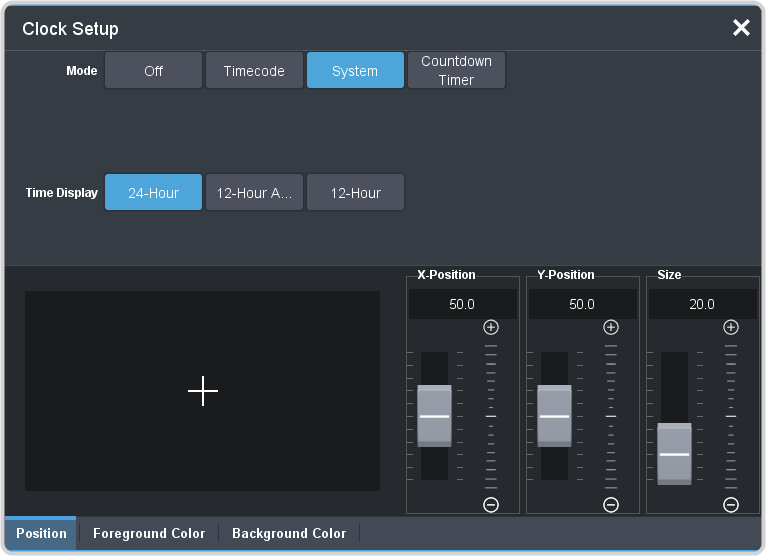
-
Click a Time Display button to set how the time is displayed.
- 24 hr — time is displayed in 24-hour format.
- 12 hr — time is displayed in 12-hour format without am/pm.
- 12 hr AM/PM — time is displayed in 12-hour format with am/pm.
- Click the Position tab.
- Use the X Position, Y Position, and Size sliders to position the clock and change the size.
-
Click the Foreground Color tab and select the color and transparency you want to use for the text of the clock.
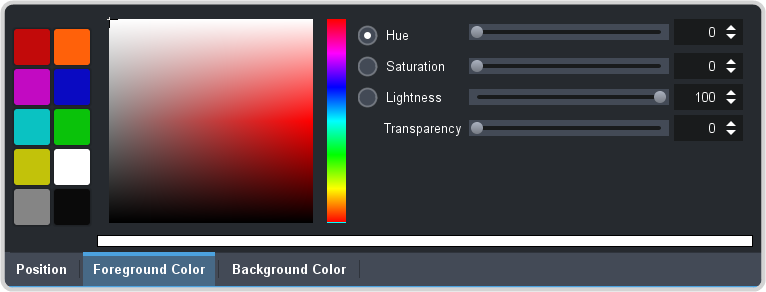
- Click the Background Color tab and select the color and transparency you want to use for the background of the clock.
