To Set Up a GPI Input
The switcher requires a Low Edge GPI input trigger.
-
Click Navigation Menu > Configuration > GPIO / Tally > GPIO.
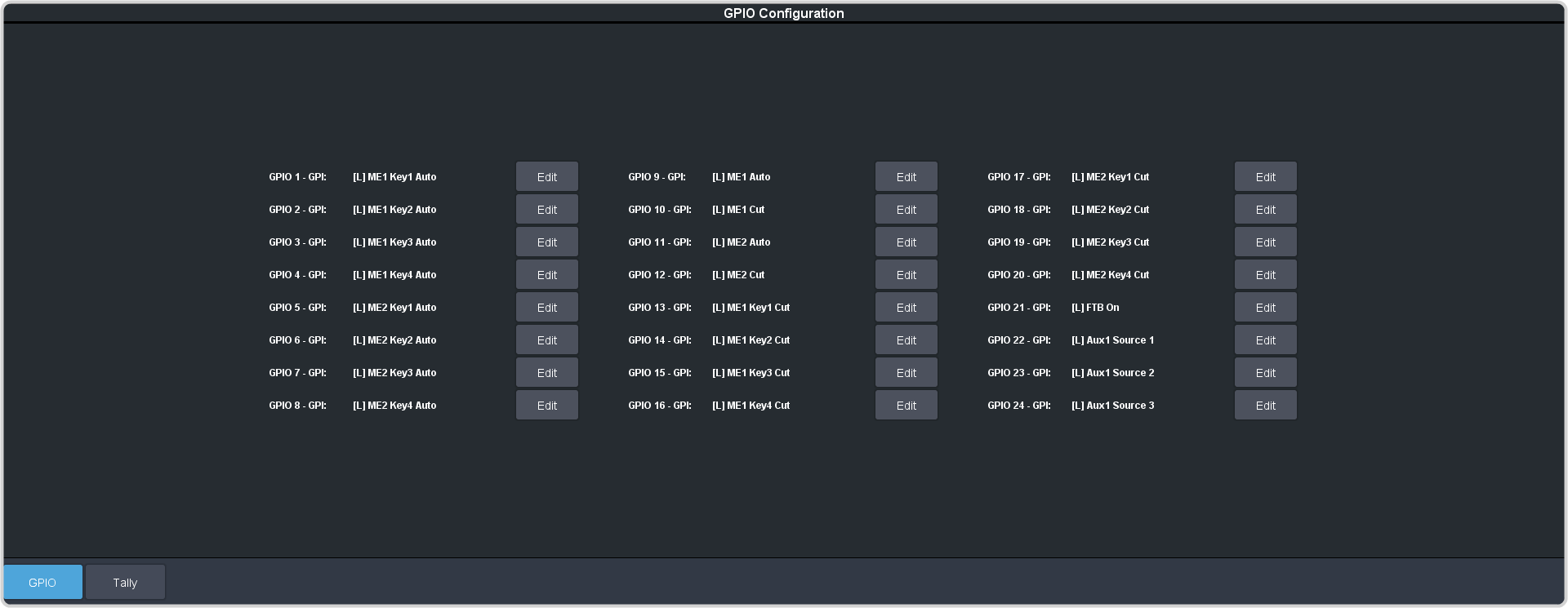
- Click Edit for the GPI that you want to configure as an input.
-
Click GPI.
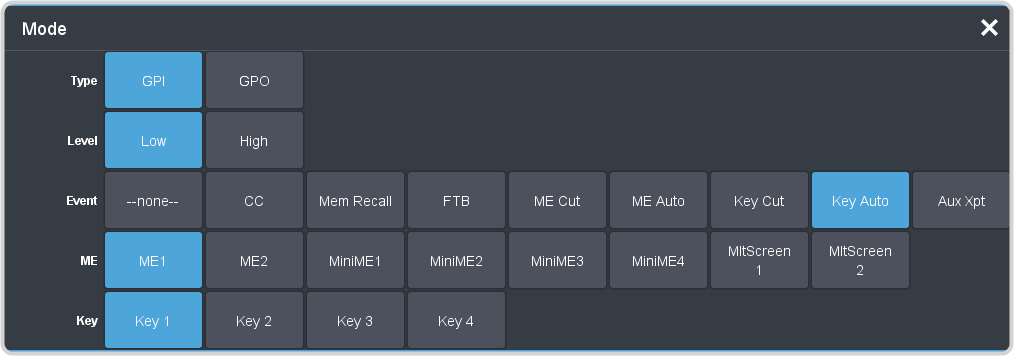
-
Click a Level button to select that state the GPI should be in to trigger an event. You can have events trigger on both High and Low.
- Low — the event is triggered when the GPI goes low.
- High — the event is triggered when the GPI goes high.
-
Click the Event button for the action you want to assign to the selected GPI when it is at the selected level state.
Setting Description --none-- No action is taken. Select this option if you do not want the GPI to trigger an event when it is at the selected level state. CC Run a specific custom control: - Enter the custom control bank in the Bank field.
- Enter the custom control in the CC field.
Mem Recall Recall a memory on all MEs: - Enter the memory to recall in the Mem field.
FTB Perform a transition to black on the program ME that also takes all keys off-air. The source originally selected on program is selected on preset ME Cut Perform a background cut on the selected ME: - Click an ME button to select the ME, MiniME™, or MultiScreen.
ME Auto Perform a background auto transition on the selected ME: - Click an ME button to select the ME, MiniME™, or MultiScreen.
Key Cut Perform a key cut on the selected ME and key: - Click an ME button to select the ME, MiniME™, or MultiScreen.
- Click a Key button to select the keyer.
Key Auto Perform a key auto transition on the selected ME, MiniME™, or MultiScreen and key: - Click an ME button to select the ME, MiniME™, or MultiScreen.
- Click a Key to select the keyer number.
Aux Xpt Select a video source on an aux bus: - Click the Aux button and select the aux bus.
- Click the Source button and select the video source.
