To Connect DashBoard to the Frame
DashBoard connects to the frame as the main panel, or as a satellite panel. Connecting as a main or satellite panel is selected by the port used to connect to on the frame. All DashBoard connections and physical panels that connect on the same port mirror each other.
Note: DashBoard must be running on a computer/panel on the same subnet as the frame to connect.
You need the IP address of the frame to connect to it from DashBoard.
-
Click File > New > TCP/IP DashBoard Connect or openGear Device.
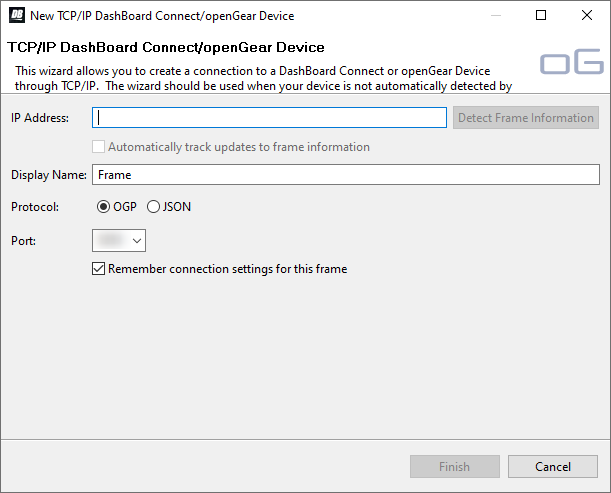
- In the IP Address field, enter the IP address of the frame. The default IP address is 192.168.0.123.
- In the Display Name field, enter the name you want to use to identify the frame in DashBoard. This should be a unique name for the frame you are setting up.
- Select OGP.
-
In the Port field, enter the port you want to connect to on the frame. The port you connect to assigns the relationship the DashBoard
connection has to the frame.
Tip: Multiple DashBoard connections can use the same port, but they will mirror each other. For example, you can connect a control panel and a separate DashBoard computer to the Main Panel port to give control from the panel and DashBoard.
- Main Panel — 5253
- Satellite 1 — 5255
- Satellite 2 — 5256
- Satellite 3/SoftPanel — 5257
-
Click Finish.
The frame appears in the Tree View.
