To Apply a DVE to a Key (Fly Key)
The Fly key is when the DVE engine is applied to another key type.
The DVE resources for this key may not be available. Depending on how your switcher is configured, you may be asked to steal the resources from another element, or be prevented from using the resources.
You should set up your key as you want it before applying the Fly Key.
- Click Navigation Menu > Live Assist > MEs and select the ME and key that you want to set up.
-
Click DVE and click On.
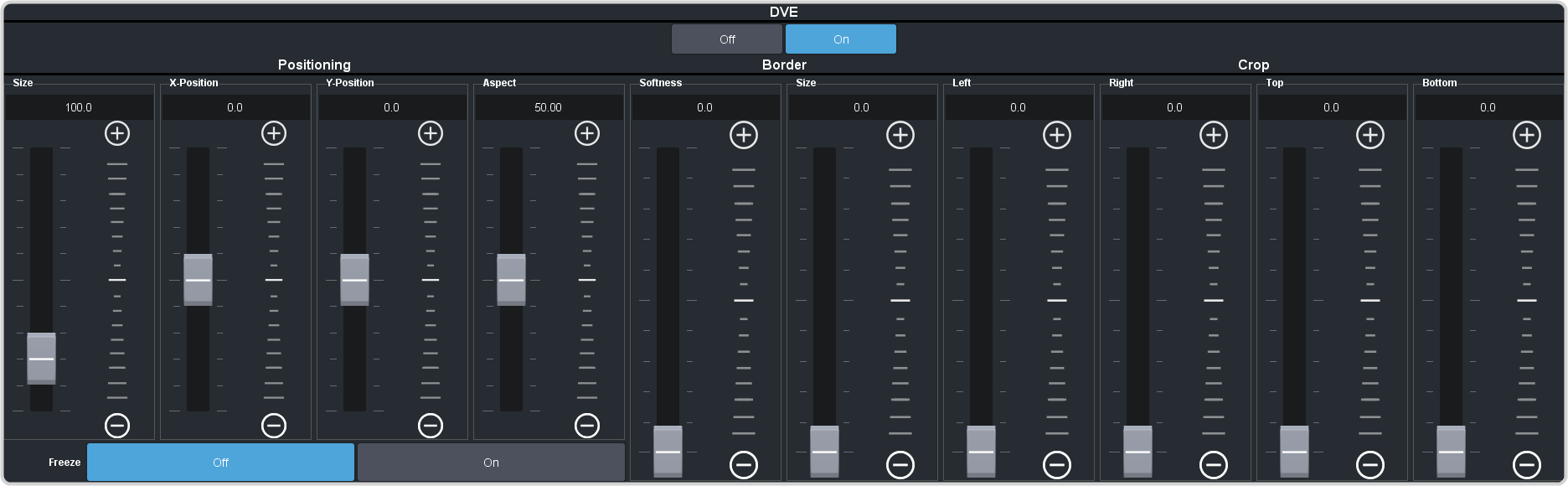
- Use the X-Position, Y-Position, and Size sliders in the Positioning area to position and size the key.
- Use the Aspect slider to adjust the aspect ratio of the key.
-
Use the Size and Softness sliders in the Edge Softness area to apply softness to the edges of to the key.
Refer to the section To Apply a Border/Edge Softness to a DVE Key for information.
- Use the Left and Right sliders to crop the left and right sides of the key.
- Use the Top and Bottom sliders to crop the upper and lower sides of the key.
- Click a Freeze button to freeze the video and appearance of the key (On). When a key is frozen, the DVE attributes are disabled and you can not move the key.
